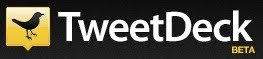
TweetDeck is free software you can download that will connect you to your Twitter, Facebook, MySpace, and LinkedIn accounts, all in one location. You can organize things from those accounts in different columns and you can even update your statuses in those accounts from TweetDeck.
TweetDeck also gives you the opportunity to monitor more than one Twitter account at a time. If you have a personal Twitter account and one for your business or group, save time and monitor them both through TweetDeck so you don't have to log in and out every time you access them on the web.
Get TweetDeck
Go to TweetDeck to download it and you will also be prompted to download Adobe Air if you do not already have it on your computer. You need Adobe Air for TweetDeck to work, so make sure to download it, too.
TweetDeck Beginnings
When you open TweetDeck you will be asked to log in. The first time you log into TweetDeck on a computer you need to set up your TweetDeck account, so below the username and password boxes, look for the sentence that reads: "If this is the first time you've used TweetDeck on this computer, click here," and follow those directions to log in.
The first time you use TweetDeck it will also prompt you to add your Twitter account. You can also add Facebook, MySpace, LinkedIn, and additional Twitter accounts, too, by going to the Accounts tab in your Settings. The Settings button is on the top right-hand corner of TweetDeck, next to these other buttons you may need:
1) Refresh
2) One column - makes TweetDeck smaller so you scroll left to right to see all columns
3) Settings
4) TweetDeck Support - brings you to the TweetDeck Support website
5) Log out
TweetDeck Columns
Once you're logged into TweetDeck it will look similar to this:
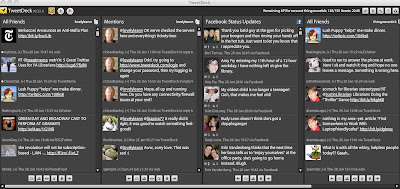 All the columns in TweetDeck are for something different in each of your accounts. You can have columns for friend updates in Twitter, status updates in Facebook, mentions in Twitter, or even for photo uploads in Facebook. Here are some tips in using TweetDeck columns:
All the columns in TweetDeck are for something different in each of your accounts. You can have columns for friend updates in Twitter, status updates in Facebook, mentions in Twitter, or even for photo uploads in Facebook. Here are some tips in using TweetDeck columns:- To add columns, click on the plus symbol on the top left-hand corner of TweetDeck.
- Multiple columns can be added for each account.
- There is no limit on the amount of columns you can add.
- To delete a column, move your mouse over the Twitter symbol or the Facebook symbol at the top of the column and you will see an X appear. Click the X to delete the column.
In TweetDeck you can update statuses in any of your accounts, like a new post in Twitter or your status update in Facebook. If you want the same text to be updated in multiple accounts, it's very easy to do. Here are some tips for updating your status:
- To update your status, click on the yellow compose button on the top left-hand side of TweetDeck.
- Choose which accounts you want to update with that status by clicking on their names.
- Type your status and hit enter. Your status will be updated in the accounts you selected.
There are many additional things you can do in TweetDeck, so for more tips, check out some of these websites:
- TweetDeck basics - This is a fabulous blog post about the basics of TweetDeck. Two videos are embedded in the blog, and I highly recommend watching them for step-by-step basics help, including different settings you may want to do, how to add and delete columns, and how to update your status.
- TweetDeck Support page - TweetDeck's support forum where TweetDeck and users respond to questions
- Unofficial TweetDeck forums - TweetDeck users answer forum questions
If you use an iPhone or iTouch, TweetDeck can also be mobile. Check out all the information on how to get the TweetDeck app on the TweetDeck iPhone page.
Other Tools Like TweetDeck
TweetDeck isn't the only tool you can use to better manage Twitter and other accounts. Here's a list of some other tools you may want to check out:
- DestroyTwitter
- Nambu (coming soon, but only for Macs)
- Snitter
- Toro for Twitter
- twhirl
So, dig in & explore. Who knows? You may be the next star in the Twitterverse!




