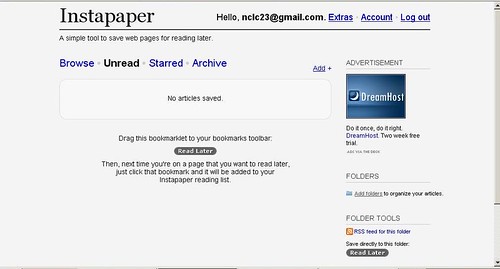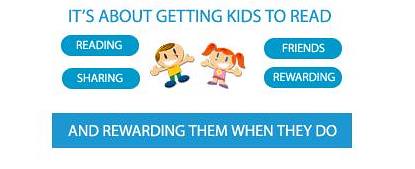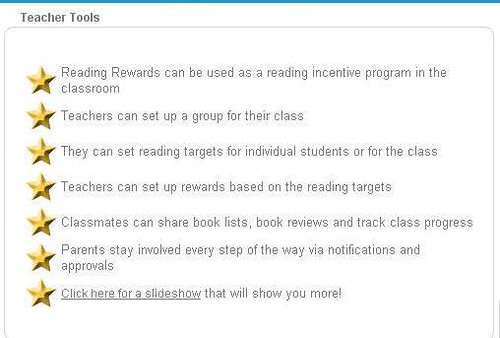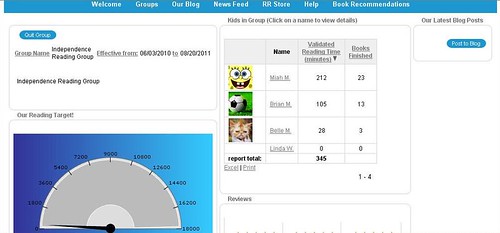Another option is to convert hyperlinks to footnotes by checking the box at the bottom of your setting choices. What will this do? Articles are often strewn with links — distracting you from the content — and pulling your attention elsewhere. Selecting the "Convert hyperlinks to footnotes" checkbox will pull the links out of your articles and format them as footnotes. Originally linked text will be marked with a simple reference mark so that you know exactly where footnotes correspond to your documents.
Once you have selected your settings, you simply drag the bookmarklet to your browser's bookmark toolbar. When you find an article that you want to read, click on the bookmarklet and presto, you will be able to read it in the format that you have chosen.
Readability - Installation Video for Firefox, Safari & Chrome from Arc90 on Vimeo.
Install Readability and enjoy some quiet reading without distraction thanks to the folks at Arc90 and their laboratory experiment. And if you like their little experiment, don't forget to follow their RSS feed or Twitter http://twitter.com/arc90 while you're there.
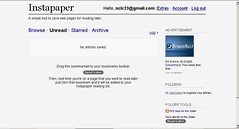 Now that you've used Readability to declutter your reading space, you might want to check out another utility that allows you to save web pages or articles for reading later. Instapaper is an app that will bookmark web pages, but rather than saving them to your PC or Mac, Instapaper allows you to access archived articles from any computer you own, even smartphones and Kindle e-book readers. Instapaper works the same way as Readability by creating a button in your browser toolbar. Go to Instapaper and click on "register for a free account."
Now that you've used Readability to declutter your reading space, you might want to check out another utility that allows you to save web pages or articles for reading later. Instapaper is an app that will bookmark web pages, but rather than saving them to your PC or Mac, Instapaper allows you to access archived articles from any computer you own, even smartphones and Kindle e-book readers. Instapaper works the same way as Readability by creating a button in your browser toolbar. Go to Instapaper and click on "register for a free account."Once you've registered, this is what you'll see:
Play outdoors while the sun shines, but stock up your reading for a rainy summer day using Instapaper.
Linda Wadman, Director
North Country Library Cooperative