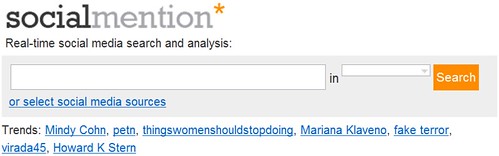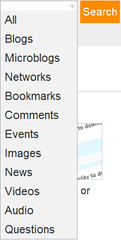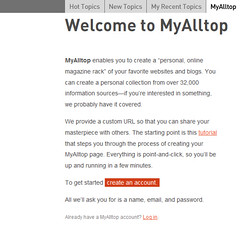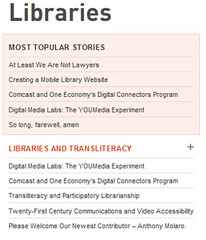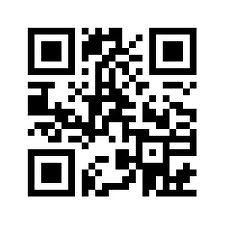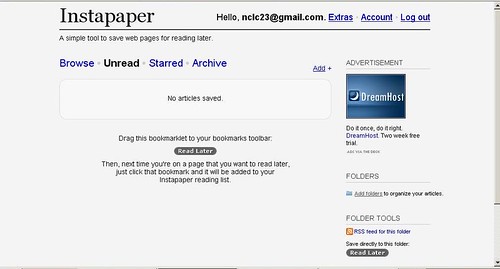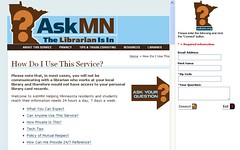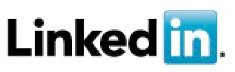So, what's next? The seven multicounty, multitype library systems are exploring various options for continuing 23 Things On a Stick. You can help by completing this evaluation of Things On a Stick News and the future of 23 Things On a Stick. Thanks for reading and sharing this with your colleagues. Stay tuned for whatever is next!
Tuesday, November 30, 2010
Last Issue of Things On a Stick News
Things 69 & 70 (below) make up the last issue of Things On a Stick News. Minnesota's seven multicounty, multitype library systems have been introducing new "Things" to library staff since 2008--more than 1600 staff have read & learned about Web 2.0 tools using various online learning methods.
So, what's next? The seven multicounty, multitype library systems are exploring various options for continuing 23 Things On a Stick. You can help by completing this evaluation of Things On a Stick News and the future of 23 Things On a Stick. Thanks for reading and sharing this with your colleagues. Stay tuned for whatever is next!
So, what's next? The seven multicounty, multitype library systems are exploring various options for continuing 23 Things On a Stick. You can help by completing this evaluation of Things On a Stick News and the future of 23 Things On a Stick. Thanks for reading and sharing this with your colleagues. Stay tuned for whatever is next!
Thing 70. Productivity in Your Pocket: Portable Programs
A portable program is a piece of software that you can carry around with you on a portable device and use on any other computer. It can be your email program, a browser, system recovery tools, or even an operating system. The best part about it is that all of your data and settings are always stored on a flash drive so when you unplug the device, none of your personal data is left behind. Handy, right?
Does anyone really need portable applications? Laptops and smartphones have made mobile computing as easy as grabbing your device(s) and hitting the road. With cloud computing like Google Docs, Delicious, Zoho, and more, you can access your stuff from any Internet-enabled computer. One reason for portable apps seems obvious--you don't own a laptop or other portable device. Another reason--you must rely on public computers at the public library for access to online services. Flash drives with portable apps let patrons access their information from any computer--they don't need to worry which version of which software is on the computer; they have the one they need in their pocket.
The USB flash drive has virtually eliminated the existence of a floppy drive unit on most computers because the flash drive serves the same functions as the old floppy, except that flash drives are more durable and offer much greater storage capacity. Flash drives are even more portable than laptops when you consider the size difference. Plus, you can use a flash drive in any computer that has a USB drive.
Window PC users are able to download a wide range of portable applications using PortableApps.com. The PortableApps.com platform is available for download onto any portable device including a flash drive, portable hard drive, PDA, or iPod. One download can capture a complete collection of apps. PortableApps.com has three choices that allow you to pick various components for your suite. The application directory provides a number of open source applications including word processing, graphics & pictures, games, music & video, and more that give you productivity and entertainment wherever you are. Mac users can find portable apps at Freesmug.org or MakeTechEasier. Need more choices for portable apps? A Google search on portable applications with either Mac or Windows will turn up hundreds more.
How does any of this apply to libraries? As Nick Prieve suggested in his 2010 MLA session Distance Tech Tools for Your Average Patron: Ten Ways to Make Technology Viable, Marketable, and Cost-Effective in Reaching Distance Patrons libraries should consider educating patrons about portable applications. It may be possible provide patrons with a pre-loaded flash drive of their very own, either free or at a nominal cost. This would allow patrons the freedom to access their files and applications from any computer station. As flash drives continue to decrease in price and more free applications become available, portable applications are accessible and useful to most patrons
For those of you envisioning horrific scenes of virus-infested work stations or other technology calamities, consider that the risks associated with allowing patrons to use portable apps on their own flash drives are no greater than the risks you already face every day. Patron education about security and these devices is still necessary. PortableApps.com does include a number of security tools, including portable antivirus and spyware programs that can help ease your mind and your patrons'.
Even if you're not ready for full-blown patron usage of PortableApps.com, give it a try on your own and see what you think!
By Lynn Stern, SAMMIE
Does anyone really need portable applications? Laptops and smartphones have made mobile computing as easy as grabbing your device(s) and hitting the road. With cloud computing like Google Docs, Delicious, Zoho, and more, you can access your stuff from any Internet-enabled computer. One reason for portable apps seems obvious--you don't own a laptop or other portable device. Another reason--you must rely on public computers at the public library for access to online services. Flash drives with portable apps let patrons access their information from any computer--they don't need to worry which version of which software is on the computer; they have the one they need in their pocket.
The USB flash drive has virtually eliminated the existence of a floppy drive unit on most computers because the flash drive serves the same functions as the old floppy, except that flash drives are more durable and offer much greater storage capacity. Flash drives are even more portable than laptops when you consider the size difference. Plus, you can use a flash drive in any computer that has a USB drive.
Window PC users are able to download a wide range of portable applications using PortableApps.com. The PortableApps.com platform is available for download onto any portable device including a flash drive, portable hard drive, PDA, or iPod. One download can capture a complete collection of apps. PortableApps.com has three choices that allow you to pick various components for your suite. The application directory provides a number of open source applications including word processing, graphics & pictures, games, music & video, and more that give you productivity and entertainment wherever you are. Mac users can find portable apps at Freesmug.org or MakeTechEasier. Need more choices for portable apps? A Google search on portable applications with either Mac or Windows will turn up hundreds more.
How does any of this apply to libraries? As Nick Prieve suggested in his 2010 MLA session Distance Tech Tools for Your Average Patron: Ten Ways to Make Technology Viable, Marketable, and Cost-Effective in Reaching Distance Patrons libraries should consider educating patrons about portable applications. It may be possible provide patrons with a pre-loaded flash drive of their very own, either free or at a nominal cost. This would allow patrons the freedom to access their files and applications from any computer station. As flash drives continue to decrease in price and more free applications become available, portable applications are accessible and useful to most patrons
For those of you envisioning horrific scenes of virus-infested work stations or other technology calamities, consider that the risks associated with allowing patrons to use portable apps on their own flash drives are no greater than the risks you already face every day. Patron education about security and these devices is still necessary. PortableApps.com does include a number of security tools, including portable antivirus and spyware programs that can help ease your mind and your patrons'.
Even if you're not ready for full-blown patron usage of PortableApps.com, give it a try on your own and see what you think!
By Lynn Stern, SAMMIE
Thing 69. No Issue with Issuu: Digital Publishing
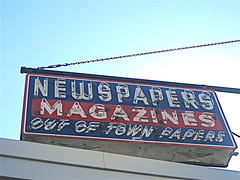 It's time to publish that annual report and this year you really want to make a "go green" effort. Here's an easy solution! Introduce yourself to Issuu, an online digital publishing platform that allows for amazing presentation of all types of material including newsletters, magazines, catalogs, or similar publications.
It's time to publish that annual report and this year you really want to make a "go green" effort. Here's an easy solution! Introduce yourself to Issuu, an online digital publishing platform that allows for amazing presentation of all types of material including newsletters, magazines, catalogs, or similar publications. "Issuus" look like a magazine or book--color photos or illustrations, layouts as you want them, pages that turn digitally. Start thinking, "Right now, what does your library offer, be it on your website or through a direct e-mail that you would really like to present in the most professional way?" If you can think it, Issuu can probably make it happen with a little effort from you.
In 2009, TIME magazine included Issuu as one of the 50 best websites of the year. "Maybe a gadget like Amazon's Kindle can compete with the old-fashioned ink-on-paper experience, but for our money - which in this instance, is zero dollars - we'll take Issuu, an online newsstand with infinite shelf space, hundreds of interesting micro - publishing projects and a slick online reader.”
Once you create your content, uploading a PDF of your publication will create a professional-looking virtual version. Besides the ability to make your publication viewable on your website, you can also link to it from Facebook or your blog. Issuu offers functionality by allowing you to use your own logos, choose colors, and include icons. The process is guided and simple. Once complete, your finished product can function as a book, complete with pages that need to be turned.
An excellent example of how this tool can be used is found at Free Technology for Teachers, a blog written by Richard Byrne, that provides “Free Resource and Lesson Plans for Teaching with Technology." Byrne has used Issuu to create resource guides on topics such as Beyond Google and Google Earth Across the Curriculum. A quick browse of the Issuu website quickly reveals a wide variety of publications on topics such as college sports, crafting, and catalogs, all of which have the glossy, full-color appearance of newsstand magazines.
Another online publishing tool is YUDU. Like Issuu, YUDU allows you to upload a PDF of your publication. YUDU automatically creates a digital version that readers can flip through just like a magazine. Publications can be hosted on the YUDU site or embedded on your website in three formats: the full version, an image of the front cover with a link to the file at YUDU, or a small flash animation of the first eight pages flipping back and forth. The last version is a nice way to introduce some motion to your page to capture readers’ attention. Readers do not have to download anything – everything can be read online. With YUDU, you can add audio and video for a multimedia experience, and you can include live links to allow readers to click through to related sites.
With costs for printing and postage rising all the time, why not take a moment to consider virtual publishing as an alternative by exploring these new tools?
By Lynn Stern, SAMMIE
Tuesday, November 2, 2010
Thing 68. Social Mention
So, you--or your library--are busy tweeting comments and announcements, keeping up your Facebook page, putting cool videos on YouTube, blogging, Digg-ing--all manner of getting the word out on social media. Ever wonder what people are saying about you on those sites? Social Mention and similar tools help you find those tweets and posts that mention you or your library--or other topics you may be interested in following.
 Social Mention is, as described on its About page, "a social media search and analysis platform that aggregates user generated content from across the universe into a single stream of information." Think of it as a search engine for social media, searching such sites as Facebook, Twitter, YouTube, and the like.
Social Mention is, as described on its About page, "a social media search and analysis platform that aggregates user generated content from across the universe into a single stream of information." Think of it as a search engine for social media, searching such sites as Facebook, Twitter, YouTube, and the like.
While the site upon first glance seems very simple, there's quite a lot going on here. First, at the very top of the screen is the ability to do a real-time search from social media sites.
The default search is all types of social media sites. To narrow your search, use the pulldown menu just to the right of the search box. Searches could be narrowed to such things as microblogs, comments, and networks.
Another option for searching is to use Trends. The "hottest" trends can be found located directly underneath the search box. To find additional trends, use the Trends link at the bottom of the page.
 Social Mention also offers alerts similiar to Google Alerts. Social Mention Alerts are email updates of social media results based on your topic of choice on a daily basis.
Social Mention also offers alerts similiar to Google Alerts. Social Mention Alerts are email updates of social media results based on your topic of choice on a daily basis.
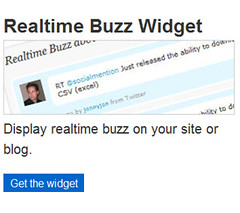 Social Mention offers a few widgets that can be placed on your own website from the Tools page. This page can either be accessed from the Tools link at the bottom of the front page or from the "Get the widget" button also located on the front page.
Social Mention offers a few widgets that can be placed on your own website from the Tools page. This page can either be accessed from the Tools link at the bottom of the front page or from the "Get the widget" button also located on the front page.
The site also offers API service free for personal or non-commercial use.
SocialMention is a very interesting site, but certainly not the only site out there that provides this service. Other sites to check out are Postling which seems to market itself to small businesses or Who's Talkin which markets itself as a "social media search tool that allows users to search for conversations surrounding the topics that they care about most."
I think David Lee King sums it up best as to why library staff might be interested in using one of these products: "I'm a digital branch manager – it helps me keep track of what people are saying about the library via their favorite digital spaces. It also lets me quickly see just what digital spaces people are using."
Michael Scott, Southeastern Libraries Cooperating (SELCO)
Image: 'Sign: Get Social'
http://www.flickr.com/photos/65609008@N00/138657496
 Social Mention is, as described on its About page, "a social media search and analysis platform that aggregates user generated content from across the universe into a single stream of information." Think of it as a search engine for social media, searching such sites as Facebook, Twitter, YouTube, and the like.
Social Mention is, as described on its About page, "a social media search and analysis platform that aggregates user generated content from across the universe into a single stream of information." Think of it as a search engine for social media, searching such sites as Facebook, Twitter, YouTube, and the like.While the site upon first glance seems very simple, there's quite a lot going on here. First, at the very top of the screen is the ability to do a real-time search from social media sites.
The default search is all types of social media sites. To narrow your search, use the pulldown menu just to the right of the search box. Searches could be narrowed to such things as microblogs, comments, and networks.
Another option for searching is to use Trends. The "hottest" trends can be found located directly underneath the search box. To find additional trends, use the Trends link at the bottom of the page.
 Social Mention also offers alerts similiar to Google Alerts. Social Mention Alerts are email updates of social media results based on your topic of choice on a daily basis.
Social Mention also offers alerts similiar to Google Alerts. Social Mention Alerts are email updates of social media results based on your topic of choice on a daily basis.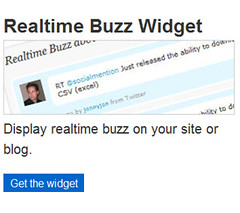 Social Mention offers a few widgets that can be placed on your own website from the Tools page. This page can either be accessed from the Tools link at the bottom of the front page or from the "Get the widget" button also located on the front page.
Social Mention offers a few widgets that can be placed on your own website from the Tools page. This page can either be accessed from the Tools link at the bottom of the front page or from the "Get the widget" button also located on the front page.The site also offers API service free for personal or non-commercial use.
SocialMention is a very interesting site, but certainly not the only site out there that provides this service. Other sites to check out are Postling which seems to market itself to small businesses or Who's Talkin which markets itself as a "social media search tool that allows users to search for conversations surrounding the topics that they care about most."
I think David Lee King sums it up best as to why library staff might be interested in using one of these products: "I'm a digital branch manager – it helps me keep track of what people are saying about the library via their favorite digital spaces. It also lets me quickly see just what digital spaces people are using."
Michael Scott, Southeastern Libraries Cooperating (SELCO)
Image: 'Sign: Get Social'
http://www.flickr.com/photos/65609008@N00/138657496
Thing 67. Alltop
We know that keeping up with the news is important for all library staff--not only on library-related topics but world, regional, and local news, too. You know all about RSS and aggregators like Google Reader or the late, lamented Bloglines. Google Alerts is another way to keep up. You can set up a topic search and have Google send you emails with links to stories on a schedule you define. Alltop offers another way to stay up-to-date. It is a good way to supplement your RSS feeds or to find new sources of news and information.
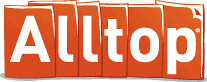 Alltop states that its purpose is to “help you answer the question, “What’s happening?” in “all the topics that interest you.” Essentially, it aggregates websites, blogs, and other information sources for a given topic into individual webpages, such as Libraries. On any given topic page, you are presented with several information resources that
Alltop states that its purpose is to “help you answer the question, “What’s happening?” in “all the topics that interest you.” Essentially, it aggregates websites, blogs, and other information sources for a given topic into individual webpages, such as Libraries. On any given topic page, you are presented with several information resources that
Alltop has chosen to include on that topic. The latest 5 headlines for a given information resource are shown along with that headline’s first paragraph (through the use of a mouse-over.) Topics can be accessed via an alphabetical list or search.
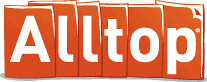 Alltop states that its purpose is to “help you answer the question, “What’s happening?” in “all the topics that interest you.” Essentially, it aggregates websites, blogs, and other information sources for a given topic into individual webpages, such as Libraries. On any given topic page, you are presented with several information resources that
Alltop states that its purpose is to “help you answer the question, “What’s happening?” in “all the topics that interest you.” Essentially, it aggregates websites, blogs, and other information sources for a given topic into individual webpages, such as Libraries. On any given topic page, you are presented with several information resources that Alltop has chosen to include on that topic. The latest 5 headlines for a given information resource are shown along with that headline’s first paragraph (through the use of a mouse-over.) Topics can be accessed via an alphabetical list or search.
There are 5 tabs located near the top of the page that are constant:
Hot Topics is the default page that you see when you enter the site. These are topics from a wide spectrum of information sources. From what I can see, many of them are technology-related, but not exclusively. According to Alltop’s About page,
We use a patent-pending, semantic computational algorithm derived from the post-doctoral work of Guy at Stanford. Just kidding. We rely on several sources: results of Google searches, review of the sites’ and blogs’ content, researchers, and our “gut” plus the recommendations of the Twitter community, owners of the sites and blogs, and people who care enough to write to us. Let us declare something: The Twitter community has been the single biggest factor in the quality of Alltop. Without this group of mavens and connectors, Alltop would not be what it is today… If you’ve gotten the impression that Alltop is not based on computer algorithms or popular voting, you’d be right. We are highly subjective and judgmental.
To note, the above quote contains the answers to two different yet related FAQs, but I think it gives you a feel for how this site is set up.
New Topics lists the newest topics added to the long list of topics on Alltop.
My Recent Topics is like the History in your Internet browser; it is where you’ve been.
Holy Kaw is really interesting as it is described as “all the topics that interest us" seems to be a place for the site’s producers to post a variety of interesting, quirky, fun, or offbeat items. The format of this page is a blog with links to the original information source. Again, the items on this tab fit Alltop's claims of "highly subjective."
The username becomes part of your personal url: http://my.alltop.com/yourusername which you then can use to directly access your MyAlltop account. To add information sources to your MyAlltop page, either click on the letter of the alphabet to go to a topic page or do a search by entering a term or terms into the Search box. Once you've found the topic page you're interested in, adding one of the information sources is as easy as clicking on the green + located to the right of the title of the information source (a mouseover on the green + gives the message "add this feed to my.Alltop").
A tutorial is available for Alltop that is a very well-done short video located on the About page. This page is also full of information about Alltop, including information about how to submit information resources to Alltop. If you are looking for an easy to use site for keeping up on a topic and don't mind that someone else has done the choosing for you, then Alltop may be for you.
Michael Scott, Southeastern Libraries Cooperating
Image: 'Laptop, the well-travelled suitcase years'
http://www.flickr.com/photos/36778932@N00/2218440756
Image: 'Laptop, the well-travelled suitcase years'
http://www.flickr.com/photos/36778932@N00/2218440756
Saturday, October 2, 2010
Thing 66. Politcal Engagement in a Technical World: 2010 Midterm Election and More
Midterm elections are on the horizon! What time like the present to think about your own political engagement and how to get others involved in the political process? Times are a changin’ and through modern technologies, we all have the chance to be involved and informed at a greater level than ever before. This is an exciting prospect to some, but an exhausting idea to others. With greater access to information, comes increased responsibility to carefully evaluate resources.
Voting: What’s in it for me?
If you’re teaching young adults about voting and their civic duties, or trying to connect with a reluctant voter, you might appeal to them with thiscalled Voting and You! with Ed Helms and Chris Mintz-Plasse, the kid that played McLovin’ on SuperBad. It’s a silly 1950’s spoof, but does have a decent message.
But, I only vote every 4 years!
For a basic primer on midterm elections and why they’re important, try visiting CNN’s Election Center – The Basics. This website is a great place to start if you need to introduce this topic in any venue, or to further your own understanding of why midterm elections matter. Go to the Why it Matters? section near the bottom of the page. Here you’ll get some clear information on the key issues this year.
The Issues and Candidates: National Coverage
After establishing a basic understanding of the importance of voting and midterm elections, now it’s time to really begin exploring the issues and the candidates. There is an incredible amount of information out there on the issues and the candidates, but we’ll focus on just a few here.
The Politics page within the larger New York Times site is a helpful site to begin digging into the issues – regardless of state. The site is designed nicely with a helpful toolbar on the left that allows you to choose from House, to Senate, to Governor races. In addition, the Politics page gathers the latest stories of interest and is constantly undergoing updates.
NPR Elections 2010 is another great site for accessing information easily and in a timely way. Though the page is “clean” and easy to navigate, there is a surprising amount of information available. Sections like the Message Machine, Scorecard, Heard on the Air, and Podcast + RSS Feeds may be of special interest.
The Cook Political Report is a helpful source for current election information. Site reviewers claim that it is a reliable and non-partisan source. The Current Outlook section is helpful for understanding the basics, whereas the Updates area contains daily articles of interest in the following areas: National, House, Senate, Governors.
The Issues and the Candidates: Minnesota
The politics section of MinnPost.com covers all things great and small about the upcoming Minnesota election. Topics range from candidate comparisons to updates on voting procedures.
MPR has a very interactive and helpful politics section on their site. Not only are the latest news stories there, but also Select a Candidate, PoliGraph, and the Capitol View blog. Select a Candidate allows the user to find a candidate that is most closely aligned with their own political views. PoliGraph checks statements made by Minnesota political leaders to verify accuracy.
The Star Tribune covers the latest election news as well. They also include a countdown to election day.
The website for The Office of the Minnesota Secretary of State Mark Ritchie, contains a wide variety of crucial information for Minnesota voters. There is information about how and where to vote, who the candidates are, and how to get involved and play an active role on election day.
Of course, the candidate’s websites also contain a great deal of information. If you’re looking to understand a candidate’s position, what better place to find the information than the candidate’s own site? Just be sure to carefully evaluate the information presented there. Nearly all candidate sites will contain some form of bias.
Let’s Get Interactive!
Try checking out your candidates on YouTube. YouTube has a campaign toolkit for the candidates called YouChoose 2010. This indicates that many of our candidates are likely active on YouTube. Try searching for candidate names in YouTube, or try something like “Minnesota Governor Candidates 2010”. Get a good search going, and you’ll find lots of valuable information – in a palatable format!
The Minnesota Secretary of State site has a few informational videos available. The first is Voting in Minnesota: What You Can Expect. The second is Using the AutoMARK.
ALA has gathered together a bibliography of great politics and government sites for kids. Many are interactive and present important information in fun and innovative ways.
Check out interactive maps that are available online including
Call to Action!
Hopefully you can take this information and spread the word to your patrons about current politics, the importance of voting, and the upcoming midterm elections. There are many other sources of information out there, so take a look and maybe you’ll discover a new favorite source of information. Then, go ahead and share them in the comments area!
Kate Bessey, Information Specialist
Thing 65. Web-Based Note Taking
The examples above provide some real-life situations that may inspire you to try an online note taking solution. Online note taking has become increasingly popular as we are connecting more and more with technology in our lives. With web-based note taking solutions, instead of having to scratch your thoughts down on a real sticky note, now you can neatly type your notes and refer back to them on your desktop, in any number of websites, accounts or apps, and on your smartphone.
Think about it, instead of scribbling down your thoughts on a piece of scratch paper and having to bring it with you, now your notes are always with you as long as you have access to the web. For most people, this will reduce the chance of a) forgetting to write the note, b) writing down something incoherent, and c) losing the note at the bottom of our purse or pocket –never to be seen again.
Think about it, instead of scribbling down your thoughts on a piece of scratch paper and having to bring it with you, now your notes are always with you as long as you have access to the web. For most people, this will reduce the chance of a) forgetting to write the note, b) writing down something incoherent, and c) losing the note at the bottom of our purse or pocket –never to be seen again.
Like anything else in this digital world, the user has a lot of choices when it comes to picking the specific note taking software they’d like to use. If you do a search for “online note taking,” “web-based note taking” or “note taking apps," you’ll truly get an idea of how many different options are out there for online note taking. The selection is almost endless, so you may want to review this Mashable article to familiarize yourself with the top 20 note-taking solutions cited by Mashable.
One of the most popular and highly publicized online note-taking solutions is Evernote. Evernote has grown in popularity because it has the capability of “doing it all” and is a cross-platform, universal application. Some refer to Evernote as the kitchen sink approach, and rightly so! A few key services provided by Evernote include:
- Capturing and saving : notes, a webpage, a photo, a screenshot
- Indexing for anything you’ve captured or saved
- Easy organization of notes and tags
- Search by keyword, title, or tag
The Evernote site also provides a few examples of really creative ways to utilize their service. For example, they suggest planning your entire vacation and saving all of your important information into a folder on Evernote. So, you can save your itinerary, tourist websites, plane tickets, important phone numbers, and receipts for expense reports. The whole shebang!
Evernote also makes it easy to take and keep good notes. Say you’re in a business meeting. Not only do you have handouts to look at, but you probably have your own notes that you’re jotting down, along with maybe the notes of a co-worker that you’d like to review, and last (but not least) notes written by the speaker during a presentation on a white board or something similar. With Evernote, all of these notes can be saved in one place. You can take a picture of the whiteboard and upload it to the folder you’ve created in Evernote. You can also upload or take pictures of your handouts and your coworker’s notes. Lastly, you can record your own thoughts during the meeting right in Evernote. No need to use a separate sheet to record your thoughts!
Additional services that are quite powerful, like Evernote, include Stixy, Ubernote, Zoho Notebook, corkboard, and Delicious. These services also have a “kitchen sink” approach. You can record notes, upload pictures and documents, share your content with others, track changes to your notes and documents, and enjoy universal access to the software – regardless of platform.
If you’re looking for a more “bare bones” note taking approach, there are other tools that may be of greater interest to you. For example, Jjot and Listhings are basically online sticky note creators. You can write notes to yourself, similar to what you’d write on a sticky note, and then retrieve your notes later from any web connection. You can also send your “stickies” to your friends once you’ve set yourself up with a Jjot account. You can also print your notes! This could be especially handy for grocery lists or weekend to-do lists!
Let this information be a launching point to your own usage of online note taking tools. Try exploring a few of the tools mentioned above… Which is your favorite? Why? Would you recommend this note taking method to your friends, coworkers, and maybe even patrons?
Kate Bessey, Information Specialist
Tuesday, August 31, 2010
Thing 64. Face-to-Face Social Networking for Libraries: Let’s Get Back to Basics
Be responsive to user’s requests.
Even if you can’t immediately help a person, show them you are listening to (and hearing) their request, and give them some sort of response, even if it is “I’m working with another patron, but I’ll be with you in just a moment.” And then, most importantly, FOLLOW THROUGH. Handle their request or pass it off to someone who can as quickly as possible. Never underestimate the benefits of building a relationship of trust in your social interactions.
Be an ambassador for your library.
Don’t forget the tools that got us here.
This is a brief essay with a brief, but important, message; we need to put the ‘social’ back into social networking. Move out from behind your screen. Put away your tech toys until you need them. Make eye contact with your patrons and treat them as humans, not avatars. Use all of the tools at your disposal to give them the best service possible in each and every instance. Then you can step back and watch your library thrive.
Gena K. Zelenka, Blue Earth County Public Library
And
Dayle K. Zelenka, Traverse des Sioux Regional Library System/SMILE
Thing 63. Droid
I started my career as a systems librarian, so you would think I would be up on all the latest gadgets, but that hasn’t always been the case. Until I became an administrator, I didn’t really have a great need for constant mobile connectivity, so I lagged behind the times, remaining for the most part an outsider to the cellular revolution; but life moves on and things change, and I decided to jump in…with both feet. My new Droid X arrived last night.
Even before it arrived, thanks to the multi-week waiting period for a Droid X, I had plenty of time to think about how it might change my professional practices. Like any good librarian, I started researching some of the possibilities.
My first question: How does it stack up to the competition? I found a nice mashup posted by the Lone Wolf Librarian. He states, “Going by the chart, there doesn’t appear to be much Droid is lacking – other than the 93,200 apps (100,000+ by recent estimates) that the iPhone’s app store offers. You also get Verizon’s network as opposed to AT&T.”
I moved on to looking at the ever-growing universe of Droid Apps to see which might be useful. I discovered many that will impact my personal life and information needs, but also found a few with some intriguing professional implications. One that immediately caught my eye was Barcode Scanner. This App uses your device’s camera to capture and scan barcodes. It then looks up prices, reviews – any associated information it can find in the Google universe. It can also be used to scan 2d or QR Codes – those malformed checkerboards which can contain URLs, contact info, calendar events, etc. I haven’t had much chance to play yet, but the new version even promises a bulk scanning mode. I also found many of the social networking tools featured in previous newsletters in App form; Facebook, MySpace, Twitter all have mobile versions.
Next, I sought out Apps which met specific data or library needs. To start with, I limited myself to free options from the Droid Market. There are some nice mobile adaptations out there to give you data – quite literally – at your fingertips. FactBook, one of my longtime favorites for world and country data, has a nice clean interface and intuitive design. I found it just as easy to use as the desktop version. A blog post by David Rothman of davidrothman.net led me to PubMed Mobile. While it’s interface was a bit clumsier and less suited to the touchscreen environment of my Droid, it still allowed detailed searching of the free PubMed database.
Finally, I looked at uses which I’ve seen other mobile device owners using at my local public library. One of the neatest I found (with the help of an article by the Librarian in Black) was the Overdrive Media Console for Android™. Designed specifically for use with the OverDrive MP3 Audiobooks found in many libraries, it made their download and use easy even for a new user. Other similar tools available include the Kindle, Nook and Aldiko eBook readers. These all offer free public domain texts, as well as access to their eBookstores. I haven’t tested yet, but I believe the latter two could be used in conjunction with many library eBook systems.
As the Android OS grows, I imagine we will see more and more apps coming onto the market. I also imagine that the innumerable creative and dedicated library professionals out there will continue to drive us towards creative and functional uses for these new tools.
Note that I am not promoting the Droid over other smartphones--this is my experience with that one phone. Based on that experience and my research, I think smartphones do have a place in both personal and professional productivity, as well as in library service.
Note that I am not promoting the Droid over other smartphones--this is my experience with that one phone. Based on that experience and my research, I think smartphones do have a place in both personal and professional productivity, as well as in library service.
Dayle K. Zelenka
Traverse des Siuox Regional Library System/SMILE
Wednesday, August 4, 2010
Thing 62. The Creative Librarian
Photos & videos are a great way to engage library users and the community in what happens at the library. You can document events like the summer reading program finale. Post photos or videos of author talks. How about a "sneak peek" of what goes on behind that "Staff Only" door? A photo booth with fun backdrops might be a hit at a teen night at the library. A family portrait day (special guest or not) is fun.
It has never been easier to be creative with photos and video. Digital cameras make taking good quality pictures simple and inexpensive. No more taking the film to FotoMat & waiting a week only to find out you have a lot of blurry pics to store in that shoebox with the others. Digital cameras let us instantly evaluate the pictures, retake as necessary, upload the pictures online or to our computer, print them out, or store them online. In a flash, you're ready to show the world your events. Flip & similar pocket-size video cameras make documenting those action events at the library almost as easy.
Once you have a collection of digital images, there are many Web 2.0 tools that will help you manage and display them. Online tools let even the least artistic among us edit and display our photos and videos for the world to see. Think how you can use some of these tools to spark up your website or other resources. People like to see what's been going on.
iPhoto & Picasa can help you organize, label and rate images, view and edit metadata, and navigate using the folder structure of your computer. Web-based services like Picasa Web Album & Flickr offer easy ways to share your photos with others by storing them in the cloud.
Once you have your originals saved in a safe spot on your computer or online, you can play around with the photos and then upload the new versions while keeping the original for another project.
Picnik is a great (free & premium versions) tool that lets you improve the quality of your photo and add special effects like color changes, blur effects (we want those now!), frames, captions, and more. For videos, Macs come ready to edit with iMovie, while Windows machines offer Windows Movie Maker. Take advantage of this benefit to put together a few video clips or a full-length movie.
BigHugeLab and other sites like Dumpr and PhotoFunia let you put your photos into posters, puzzles, games, and more. Everyone wants to be on the cover of Rock Star!
Now that you have a set of cool photos or video--nicely edited to eliminate red eye, cropped to focus on the subject, and tarted up with text, frames, and effects, how do you share them? Save the new photos, print them out, and post them in the library. Or, for a more "modern" way to share, there are cool tools that help you easily create slideshows or animations of your photos or video. The tools generate the embed code, too, so you can easily post these to the library website or blog.
PictureTrail lets you upload your photos to create a "Flick"with many options for transitions, glitter, music, and more. Animoto automatically produces unique video pieces from your photos, video clips, and music. Both tools are fast, free and easy. Note that iPhoto and Picasa also offer a slideshows, but without the special effects.
Resources
Here are couple of places to look for help and ideas. The blog Free Technology for Teachers offers this Making Videos on the Web guide that is useful for media specialists and librarians. The ALA TechSource Take Pictures, Tell Stories is a multi-part series on photography for libraries.
The Fine Print
Librarians have been looking for legal/ethical guidance about taking and using photos in the library. Here are some sources to review, but be sure to check with the powers that be in your organization to avoid issues with posting photos or videos. Whatever the decision on photography, be sure to have a policy.
Ann Walker Smalley, Metronet
Image: 'Kodak Brownie Starlet, 1957 - my first+camera'
http://www.flickr.com/photos/89142790@N00/2345575389
It has never been easier to be creative with photos and video. Digital cameras make taking good quality pictures simple and inexpensive. No more taking the film to FotoMat & waiting a week only to find out you have a lot of blurry pics to store in that shoebox with the others. Digital cameras let us instantly evaluate the pictures, retake as necessary, upload the pictures online or to our computer, print them out, or store them online. In a flash, you're ready to show the world your events. Flip & similar pocket-size video cameras make documenting those action events at the library almost as easy.
Once you have a collection of digital images, there are many Web 2.0 tools that will help you manage and display them. Online tools let even the least artistic among us edit and display our photos and videos for the world to see. Think how you can use some of these tools to spark up your website or other resources. People like to see what's been going on.
iPhoto & Picasa can help you organize, label and rate images, view and edit metadata, and navigate using the folder structure of your computer. Web-based services like Picasa Web Album & Flickr offer easy ways to share your photos with others by storing them in the cloud.
Once you have your originals saved in a safe spot on your computer or online, you can play around with the photos and then upload the new versions while keeping the original for another project.
Picnik is a great (free & premium versions) tool that lets you improve the quality of your photo and add special effects like color changes, blur effects (we want those now!), frames, captions, and more. For videos, Macs come ready to edit with iMovie, while Windows machines offer Windows Movie Maker. Take advantage of this benefit to put together a few video clips or a full-length movie.
BigHugeLab and other sites like Dumpr and PhotoFunia let you put your photos into posters, puzzles, games, and more. Everyone wants to be on the cover of Rock Star!
Now that you have a set of cool photos or video--nicely edited to eliminate red eye, cropped to focus on the subject, and tarted up with text, frames, and effects, how do you share them? Save the new photos, print them out, and post them in the library. Or, for a more "modern" way to share, there are cool tools that help you easily create slideshows or animations of your photos or video. The tools generate the embed code, too, so you can easily post these to the library website or blog.
PictureTrail lets you upload your photos to create a "Flick"with many options for transitions, glitter, music, and more. Animoto automatically produces unique video pieces from your photos, video clips, and music. Both tools are fast, free and easy. Note that iPhoto and Picasa also offer a slideshows, but without the special effects.
Resources
Here are couple of places to look for help and ideas. The blog Free Technology for Teachers offers this Making Videos on the Web guide that is useful for media specialists and librarians. The ALA TechSource Take Pictures, Tell Stories is a multi-part series on photography for libraries.
The Fine Print
Librarians have been looking for legal/ethical guidance about taking and using photos in the library. Here are some sources to review, but be sure to check with the powers that be in your organization to avoid issues with posting photos or videos. Whatever the decision on photography, be sure to have a policy.
- Laws for Using Photos You Take at Your Library
- Photography Not Allowed – 33 (Photographs of a local library)
- Library staff privacy and staff pictures on library websites
- Photography of and in libraries
Ann Walker Smalley, Metronet
Image: 'Kodak Brownie Starlet, 1957 - my first+camera'
http://www.flickr.com/photos/89142790@N00/2345575389
Thing 61. Online Professional Development for Library Staff
As libraries of all types face budget cuts that have an impact on hours, service, and collections, the ability for staff to attend professional development events out of the library may be reduced, too. However, in times of stress and retrenchment, continuing education is more important than ever. CE events can help libraries find new efficiencies, increase the ability of staff to understand and refine their responsibilities, as well as encourage staff continue to learn and grow as library employees. The investment a library makes in professional staff development is a morale booster because it recognizes that we value our employees and their ability to learn and contribute.
Thing 50 described how to keep up with the library world by creating a Personal Learning Network (PLN), managed with a customized homepage like iGoogle or Netvibes. Sending all your RSS & Twitter feeds to one spot is an efficient way to keep up with breaking news and new developments, Add in podcast subscriptions, webinars, screencasts, & videos and you have a wide range of possibilities for free, never-leave-your-desk (or maybe your car) online learning.
Efficient aggregation of information is one thing, but where can we find the time for CE? Podcasts can be downloaded to a personal device--smart phone or mp3 player, for instance--and listened to during your commute, your daily walk, at the gym, doing dishes--just about anywhere. Webinars are often archived which makes it easy to watch/listen on your own schedule. Since the Internet is 24/7, there is no issue with others' schedule to watch YouTube or read blogs. Instead of Glee reruns, how about an informative YouTube video on Google search?
CE on library time may take some creativity, but it is doable with cooperation from administration and co-workers. How about informal brown bag lunches focused on a specific webinar or podcast. Watch/listen when you can, then have a discussion. Working out schedules so everyone gets a chance to do something CE for an hour or so a month means everyone benefits when we share what we learned. If you have creative ways you have integrated CE into your library, share them in the comments.
Here are some of our favorite ways to keep up:
Podcasts
Podcasts are like talk radio, but you get to choose the topic and commentator, rather than being stuck with what's on the radio! You can stream the content or . "Podcast" implies that the feed has a subscription via a feed. Most of these are updated regularly:
A webinar is a live meeting that takes place over the web. The meeting can be a presentation, discussion, demonstration or training session. Most webinars are archived, so if you can't watch it live, you can watch it when your schedule allows.
We hope you are taking advantage the the great webinars that Minitex offers on all thing library. Learn about ELM databases, readers advisory, and more. Past Minitex are archived here. Other sources of webinars:
A screencast is a digital video recording that captures actions taking place on a computer desktop. Screencasts, which often contain voice-over narration, are useful for demonstrating how to use specific operating systems, software applications or website features. These are quick, easy ways to learn something new. Minitex has created a series of screencasts on several topics from Greasemonkey to RSS feeds. You can browse other screencasts here.
Making a screencast either for public use or staff use is CE itself. The screencast maker will not only share what she has learned, she will learn a few things in the process of making the screencast. Here are some free resources for creating screencasts:
Where to begin with the availability of video on the Internet? YouTube has millions of videos of various utility. LibraryTube and TeacherTube try to focus on specific audiences. Vimeo and others have a wider range of videos. Here are some places to start:
Ann Walker Smalley, Metronet
Image: 'Third Generation iPod nano'
http://www.flickr.com/photos/89892960@N00/1348379764
Thing 50 described how to keep up with the library world by creating a Personal Learning Network (PLN), managed with a customized homepage like iGoogle or Netvibes. Sending all your RSS & Twitter feeds to one spot is an efficient way to keep up with breaking news and new developments, Add in podcast subscriptions, webinars, screencasts, & videos and you have a wide range of possibilities for free, never-leave-your-desk (or maybe your car) online learning.
Efficient aggregation of information is one thing, but where can we find the time for CE? Podcasts can be downloaded to a personal device--smart phone or mp3 player, for instance--and listened to during your commute, your daily walk, at the gym, doing dishes--just about anywhere. Webinars are often archived which makes it easy to watch/listen on your own schedule. Since the Internet is 24/7, there is no issue with others' schedule to watch YouTube or read blogs. Instead of Glee reruns, how about an informative YouTube video on Google search?
CE on library time may take some creativity, but it is doable with cooperation from administration and co-workers. How about informal brown bag lunches focused on a specific webinar or podcast. Watch/listen when you can, then have a discussion. Working out schedules so everyone gets a chance to do something CE for an hour or so a month means everyone benefits when we share what we learned. If you have creative ways you have integrated CE into your library, share them in the comments.
Here are some of our favorite ways to keep up:
Podcasts
Podcasts are like talk radio, but you get to choose the topic and commentator, rather than being stuck with what's on the radio! You can stream the content or . "Podcast" implies that the feed has a subscription via a feed. Most of these are updated regularly:
- FutureTense
- NYT Tech Talk
- George (Needham) and Joan (Frey Williams) Thinking Out Loud
- LongShots--15 minutes or so on library topics
- Openstacks: One librarian's perspective of things of interest to libraries
- Adventures in Library Instruction podcast by and for library information literacy instructors & interviews and discussion about teaching in libraries.
- OPLIN 4cast
- OPAL
- iTunes podcasts
- iTunes U (academic institutions share their faculty lectures)
- DigitalPodcast
A webinar is a live meeting that takes place over the web. The meeting can be a presentation, discussion, demonstration or training session. Most webinars are archived, so if you can't watch it live, you can watch it when your schedule allows.
We hope you are taking advantage the the great webinars that Minitex offers on all thing library. Learn about ELM databases, readers advisory, and more. Past Minitex are archived here. Other sources of webinars:
- InfoPeople is continuing library education sponsored by the California State Library
- TechSoup for libraries has live & archived sessions on many topics
- WebJunction Minnesota has many free courses, including those from U of North Texas Le@D that are approved for Minnesota Certification. Courses are free if you affiliate with WJMN (also free)
- WebJunction Central also offers free webinars
A screencast is a digital video recording that captures actions taking place on a computer desktop. Screencasts, which often contain voice-over narration, are useful for demonstrating how to use specific operating systems, software applications or website features. These are quick, easy ways to learn something new. Minitex has created a series of screencasts on several topics from Greasemonkey to RSS feeds. You can browse other screencasts here.
Making a screencast either for public use or staff use is CE itself. The screencast maker will not only share what she has learned, she will learn a few things in the process of making the screencast. Here are some free resources for creating screencasts:
- Jing (requires download)
- Screencast-o-matic
- Screenjelly
Where to begin with the availability of video on the Internet? YouTube has millions of videos of various utility. LibraryTube and TeacherTube try to focus on specific audiences. Vimeo and others have a wider range of videos. Here are some places to start:
- TED Talks--technology, history, interesting people--great speeches on just about everything
- YouTube has a lot of library-related videos from the humorous to the thoughtful , as well as the practical. And, don't forget to search beyond libraries for useful videos.
Ann Walker Smalley, Metronet
Image: 'Third Generation iPod nano'
http://www.flickr.com/photos/89892960@N00/1348379764
Tuesday, July 6, 2010
Thing 60: Readability and Instapaper

Reading on the web can sometimes be challenging. Text blocks are broken up, advertisements are flashing relentlessly, type can be tiny. What is a person to do to make reading on a web page more pleasant? Enter Readability, a nifty utility that removes the clutter around what you're reading. Readability works with most major modern browsers and has been tested on many news sites and blogs. It isn't 100% effective, but works surprisingly well.
You can choose your preferred layout style from among newspaper, novel, ebook, inverse (light on dark) or Athelas (gracefully using white space to advantage). Then choose your font size from a range of five from extra small to extra large. Finally, choose your margin width ranging from extra narrow to extra wide. All of these selection choices can be viewed for effect at the bottom of the page as you choose so you can immediately see their effects and fiddle until you're happy with your selections.
Another option is to convert hyperlinks to footnotes by checking the box at the bottom of your setting choices. What will this do? Articles are often strewn with links — distracting you from the content — and pulling your attention elsewhere. Selecting the "Convert hyperlinks to footnotes" checkbox will pull the links out of your articles and format them as footnotes. Originally linked text will be marked with a simple reference mark so that you know exactly where footnotes correspond to your documents.
Once you have selected your settings, you simply drag the bookmarklet to your browser's bookmark toolbar. When you find an article that you want to read, click on the bookmarklet and presto, you will be able to read it in the format that you have chosen.
Another option is to convert hyperlinks to footnotes by checking the box at the bottom of your setting choices. What will this do? Articles are often strewn with links — distracting you from the content — and pulling your attention elsewhere. Selecting the "Convert hyperlinks to footnotes" checkbox will pull the links out of your articles and format them as footnotes. Originally linked text will be marked with a simple reference mark so that you know exactly where footnotes correspond to your documents.
Once you have selected your settings, you simply drag the bookmarklet to your browser's bookmark toolbar. When you find an article that you want to read, click on the bookmarklet and presto, you will be able to read it in the format that you have chosen.
Readability - Installation Video for Firefox, Safari & Chrome from Arc90 on Vimeo.
Install Readability and enjoy some quiet reading without distraction thanks to the folks at Arc90 and their laboratory experiment. And if you like their little experiment, don't forget to follow their RSS feed or Twitter http://twitter.com/arc90 while you're there.
Instapaper
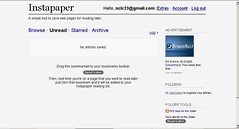 Now that you've used Readability to declutter your reading space, you might want to check out another utility that allows you to save web pages or articles for reading later. Instapaper is an app that will bookmark web pages, but rather than saving them to your PC or Mac, Instapaper allows you to access archived articles from any computer you own, even smartphones and Kindle e-book readers. Instapaper works the same way as Readability by creating a button in your browser toolbar. Go to Instapaper and click on "register for a free account."
Now that you've used Readability to declutter your reading space, you might want to check out another utility that allows you to save web pages or articles for reading later. Instapaper is an app that will bookmark web pages, but rather than saving them to your PC or Mac, Instapaper allows you to access archived articles from any computer you own, even smartphones and Kindle e-book readers. Instapaper works the same way as Readability by creating a button in your browser toolbar. Go to Instapaper and click on "register for a free account."Once you've registered, this is what you'll see:
Simply drag the "Read Later" bookmarklet to your bookmarks toolbar. (If you have trouble with installation, check to be sure that Ad Aware or another pop-up blocker isn't blocking you from adding the bookmarklet.) Once installed, all you need do is click the "Read Later" bookmarklet on a page you want to read later. Be sure to check out the "Extras" tab at the top of the page to see what other tools, toys, features and applications are available to get content into and out of Instapaper.
There are so many ways which you can use Instapaper, it will make your head spin. Check out the many ways from bookmark to e-mail to ebook readers to mobile devices and RSS feeds that you can save content to read later. There's even an app similar to Readability but using a different technical approach called "Instapaper Text" which you might wish to try. And you can export your list of saved articles, up to the most recent 2,000 articles you've saved.
Play outdoors while the sun shines, but stock up your reading for a rainy summer day using Instapaper.
Play outdoors while the sun shines, but stock up your reading for a rainy summer day using Instapaper.
Happy reading with Readability and Instapaper!
Linda Wadman, Director
North Country Library Cooperative
Linda Wadman, Director
North Country Library Cooperative
Thing 59: Reading Rewards
"It's summertime and the living is easy." And, oh, soooo easy for children to forget those reading skills they honed during the school year. Now that summer is upon us, we as parents, librarians, and educators fret about how to prevent "summer learning loss." After spending the school year advancing reading and study skills, how can we get kids to keep reading and engaged in pursuits to retain their literacy?
Libraries offer summer reading programs, but not all children are able to get to the library regularly. What to do? Michelle Skamene, a Montreal, Canada mother who is a web designer by trade, took a pro-active approach and decided to challenge her children to match the amount of time they spent in front of TV and computer screens with an time reading books. Her husband suggested that a web site for tracking time spent reading might be helpful to her challenge. So Reading Rewards and its French language counterpart were born. And, thanks to the social web, we can all use it.
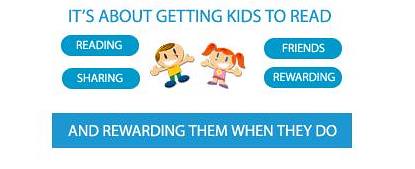
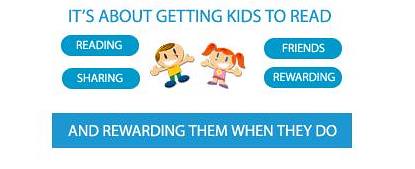
The Reading Rewards website is very easy to use. Kids set up a free, private account which must be approved by a parent. Families determine together what rewards should be for a set amount of reading. Kids log in periodically to record their time spent reading and earn RR Miles for their reading (RR miles (think similar to airline miles) that must be validated by a parent. But the site goes far beyond tracking reading time. Users can also see what other kids their age are reading, write their own reviews, and get reading recommendations by age from a variety of sources, including the National Education Association, Coretta Scott King Book Awards, recommendations from Parenthood.com, Parents Choice Foundation, Cybils, www.readkiddoread.com, Publisher's Weekly Books of the Year, Newbery Medals and Honors, Caldecott, and American Library Association.
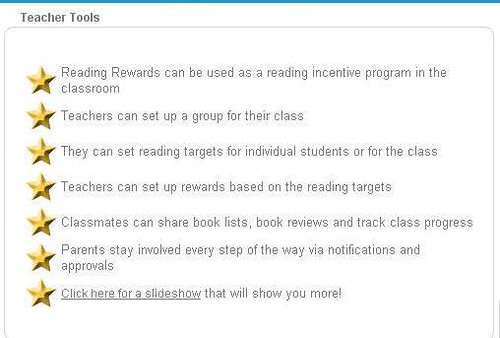
Reading Rewards can be used on an individual basis, of course, but there is the ability to create groups, too, making it possible for teachers or school librarians to manage a group from a single account.
 Creating a group couldn't be easier. From the 'Groups' tab, click on 'Create' to set up a new group. Give your group a specific name that your kids will be able to find. Put in the start and end dates. Click on 'Create.' You will then be able to add the details for your group and put in a description and rules, if any. If you have a reading target (in minutes), you can enter it as well. Click on 'Apply changes.' You can also set up a default reward for the kids in the group (optional). When you are ready, click 'Publish'.
Creating a group couldn't be easier. From the 'Groups' tab, click on 'Create' to set up a new group. Give your group a specific name that your kids will be able to find. Put in the start and end dates. Click on 'Create.' You will then be able to add the details for your group and put in a description and rules, if any. If you have a reading target (in minutes), you can enter it as well. Click on 'Apply changes.' You can also set up a default reward for the kids in the group (optional). When you are ready, click 'Publish'.Once your group is published, just let your kids know how to find it. Tell them to register on Reading Rewards, and find your group in the 'Groups' tab. Once they've found it, all they need do is click on 'Join' to become a member and start tracking their reading.
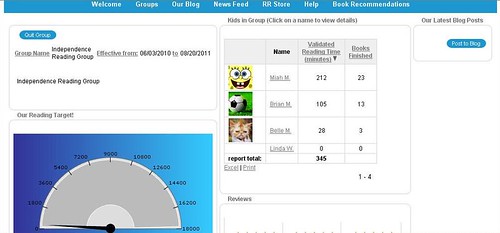 Rewards can be set up as a group or by child since some kids need more encouragement than others. You can click on 'Change reward' next to each child's name and modify their reading targets. By clicking on the smiley face next to each child's name in your group, you can send little messages to encourage them. These message appear in their news feed, on their public page.
Rewards can be set up as a group or by child since some kids need more encouragement than others. You can click on 'Change reward' next to each child's name and modify their reading targets. By clicking on the smiley face next to each child's name in your group, you can send little messages to encourage them. These message appear in their news feed, on their public page.If you want to have a list of 'Books I Recommend' appear on your group's page, simply click on the 'Add book' button and find the books on their Amazon-driven website. More about this can be found in the slide show. You can learn more and keep up with Reading Rewards on Facebook, too.
Thing 55 Update: Bing
A recent post on Resource Shelf offers an update on new features in Bing. Here are a few the article mentions:
- Updated iPhone app
- More entertainment information, including song lyrics and full-length song streaming (one time, then 30 second previews)
- More automobile data and financial data
- Flight pricing
There is much more in the article--definitely worth the time to read and explore. You can read Bing Bang Boom! Bing Announces New and Enhanced Features and Tools on the Resource Shelf blog, another source worth subscribing to in your RSS feed reader.
Tuesday, June 1, 2010
Thing 58. Chat Reference: AskMN
 Sometimes a Google search or a ChaCha inquiry simply does not provide the in-depth, quality information that you need. Or maybe you just don’t know how to formulate an effective search strategy and could use a little professional help. And then, sometimes, it is Sunday evening, the library is closed, the assignment is due…. AskMN is there to help. Anyone with a reference question or doing research, who is comfortable with instant messaging and chat, will love the 24/7 services of AskMN. And if you are not familiar with using chat, this is an easy introduction.
Sometimes a Google search or a ChaCha inquiry simply does not provide the in-depth, quality information that you need. Or maybe you just don’t know how to formulate an effective search strategy and could use a little professional help. And then, sometimes, it is Sunday evening, the library is closed, the assignment is due…. AskMN is there to help. Anyone with a reference question or doing research, who is comfortable with instant messaging and chat, will love the 24/7 services of AskMN. And if you are not familiar with using chat, this is an easy introduction. AskMN is an online, interactive chat service that allows you to chat with a librarian in real time. The librarian is available to answer your questions and to direct you to various websites. This information and research help is available to Minnesota residents and students 24 hours a day, 7 days a week. When Minnesota librarians are not available, there are librarians in other parts of the worldwide network to come to your aid.
AskMN is an online, interactive chat service that allows you to chat with a librarian in real time. The librarian is available to answer your questions and to direct you to various websites. This information and research help is available to Minnesota residents and students 24 hours a day, 7 days a week. When Minnesota librarians are not available, there are librarians in other parts of the worldwide network to come to your aid. The process is very quick and easy. You provide your email address, first name, zip code and your question. When you “Connect” a chat box opens and you are able to chat directly with a librarian. Further chat, co-browsing, referral to sites -- it is all right there on your screen. Sessions generally last from 5-20 minutes. The librarian will be able to refer you to print and local resources and to Internet sites, as well as subject specialists who may not be available during the live session.
When all is done, you will be sent a transcript of your session so you can easily return to sites or resources that came up during the session. It is pretty cool -- and very useful.
AskMN also welcomes classes. Teachers and school librarians can use a special form to alert AskMN when you will be visiting, your topic/assignment, and how to conduct a class visit. AskMN staff will be prepared for the demand and will make resources available on your students’ subject matter so that all students collect similar information. This is very cool.
AskMN is brought to us by Minitex and participating Minnesota libraries (currently 6 public libraries and 7 academic libraries). Try it out -- you’ll find it is an amazing service.
By Ruth Solie, Northern Lights Library Network
Thing 57. ChaCha: Mobile Answer Service
Almost all of us have cell phones and we all have questions -- important questions, trivial questions, situational questions, directional questions, bar bets, and questions that result from idle speculation. Often we need information quickly, and while we’re on the go. For a quick and easy way to get answers to these questions, ask ChaCha!
ChaCha is like having a smart friend you can call or text for answers on your cell phone anytime for free! ChaCha works with virtually every provider and allows people with any mobile phone device - from basic flip phones to advanced smart phones - to ask any question in conversational English and receive an accurate answer as a text message in just a few minutes.
What’s your question? Simply text your question to 242242 (spells ‘ChaCha’) or call 1-800-2ChaCha (800-224-2242) from your mobile phone to ask any question.
You will get an immediate response from ChaCha that your question is being processed -- and there will be an ad (which is what makes ChaCha free to you). Within a few minutes -- but often less than 30 seconds -- you will receive an answer to your question as a text message.
Behind ChaCha answers are Human Guides (over 50,000 of them) who actually respond to your query. And behind those Human Guides are librarians when questions get really tough. Questions/answers are retained in a ChaCha database which you can access via their website. ChaCha reaches over 15 million unique users per month who are primarily teens and young adults, but many of us older folks rely on it as well.
Try it! It is much easier to use ChaCha than to read about it, so simply call 800-224-2242 or send a text to 242242 with your questions from your mobile phone and take ChaCha for a spin!
If you are interested, there is more you can do at the website: you can become a Human Guide (for pay), you can follow @chacha on Twitter, or find them on Facebook, explore their Q/A database, or look at their business model, but the best part of ChaCha is the simplicity, the immediacy, and the convenience of having questions answered on the go, for free!
by Ruth Solie, Northern Lights Library Network
ChaCha is like having a smart friend you can call or text for answers on your cell phone anytime for free! ChaCha works with virtually every provider and allows people with any mobile phone device - from basic flip phones to advanced smart phones - to ask any question in conversational English and receive an accurate answer as a text message in just a few minutes.
What’s your question? Simply text your question to 242242 (spells ‘ChaCha’) or call 1-800-2ChaCha (800-224-2242) from your mobile phone to ask any question.
You will get an immediate response from ChaCha that your question is being processed -- and there will be an ad (which is what makes ChaCha free to you). Within a few minutes -- but often less than 30 seconds -- you will receive an answer to your question as a text message.
Behind ChaCha answers are Human Guides (over 50,000 of them) who actually respond to your query. And behind those Human Guides are librarians when questions get really tough. Questions/answers are retained in a ChaCha database which you can access via their website. ChaCha reaches over 15 million unique users per month who are primarily teens and young adults, but many of us older folks rely on it as well.
Try it! It is much easier to use ChaCha than to read about it, so simply call 800-224-2242 or send a text to 242242 with your questions from your mobile phone and take ChaCha for a spin!
If you are interested, there is more you can do at the website: you can become a Human Guide (for pay), you can follow @chacha on Twitter, or find them on Facebook, explore their Q/A database, or look at their business model, but the best part of ChaCha is the simplicity, the immediacy, and the convenience of having questions answered on the go, for free!
by Ruth Solie, Northern Lights Library Network
Tuesday, May 4, 2010
Thing 56. LinkedIn
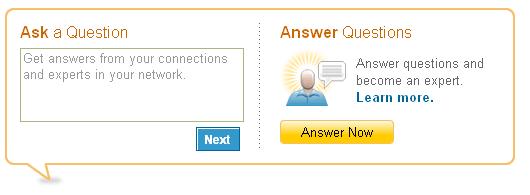 Say you are having difficulty using a MS Excel feature and just want to ask a question. Write up the question and put it out there. Within hours you will hear from people skilled with MS Excel offering directions on how to use the feature. You may receive 5 or 50 responses, and you may have to sort a bit to find the one that speaks to you at your level, yet the chances are good you will get the help needed to resolve the problem.
Say you are having difficulty using a MS Excel feature and just want to ask a question. Write up the question and put it out there. Within hours you will hear from people skilled with MS Excel offering directions on how to use the feature. You may receive 5 or 50 responses, and you may have to sort a bit to find the one that speaks to you at your level, yet the chances are good you will get the help needed to resolve the problem. Another really useful tool in LI allows you to seek out, join or even create a group. A search of existing groups related to library professionals produced 127 results, library networking groups found 47, while library non-profit groups totaled 57. Being part of a group allows you to gather input, share input, and participate in activities related to group involvement. Example - your library is conducting some research on the most current trends in children's programming. You can post a survey to your group requesting input and gather programming ideas from around the globe.
LI is a great place for you to market yourself and your unique set of skills and experiences. Building group involvement expands your own knowledge base on issues and trends, and offers the ability to collaborate, share and grow. LI is also gaining popularity as a social marketing tool for more non-traditional groups that may not consider themselves a business.
Maybe it's time to get LinkedIn and powered up! Visit or revisit http://www.linkedin.com/ and check out all of the potential.
By Lynn, Stern, SAMMIE
Subscribe to:
Posts (Atom)