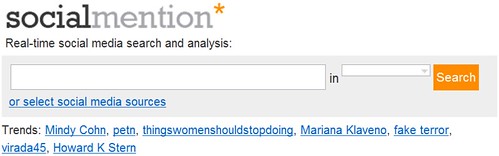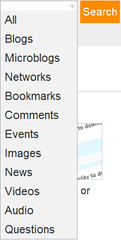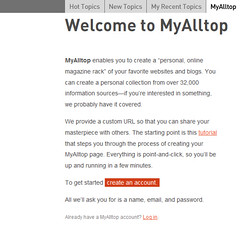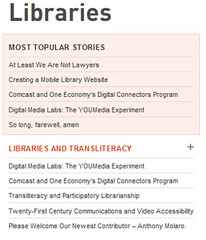So, what's next? The seven multicounty, multitype library systems are exploring various options for continuing 23 Things On a Stick. You can help by completing this evaluation of Things On a Stick News and the future of 23 Things On a Stick. Thanks for reading and sharing this with your colleagues. Stay tuned for whatever is next!
Tuesday, November 30, 2010
Last Issue of Things On a Stick News
Things 69 & 70 (below) make up the last issue of Things On a Stick News. Minnesota's seven multicounty, multitype library systems have been introducing new "Things" to library staff since 2008--more than 1600 staff have read & learned about Web 2.0 tools using various online learning methods.
So, what's next? The seven multicounty, multitype library systems are exploring various options for continuing 23 Things On a Stick. You can help by completing this evaluation of Things On a Stick News and the future of 23 Things On a Stick. Thanks for reading and sharing this with your colleagues. Stay tuned for whatever is next!
So, what's next? The seven multicounty, multitype library systems are exploring various options for continuing 23 Things On a Stick. You can help by completing this evaluation of Things On a Stick News and the future of 23 Things On a Stick. Thanks for reading and sharing this with your colleagues. Stay tuned for whatever is next!
Thing 70. Productivity in Your Pocket: Portable Programs
A portable program is a piece of software that you can carry around with you on a portable device and use on any other computer. It can be your email program, a browser, system recovery tools, or even an operating system. The best part about it is that all of your data and settings are always stored on a flash drive so when you unplug the device, none of your personal data is left behind. Handy, right?
Does anyone really need portable applications? Laptops and smartphones have made mobile computing as easy as grabbing your device(s) and hitting the road. With cloud computing like Google Docs, Delicious, Zoho, and more, you can access your stuff from any Internet-enabled computer. One reason for portable apps seems obvious--you don't own a laptop or other portable device. Another reason--you must rely on public computers at the public library for access to online services. Flash drives with portable apps let patrons access their information from any computer--they don't need to worry which version of which software is on the computer; they have the one they need in their pocket.
The USB flash drive has virtually eliminated the existence of a floppy drive unit on most computers because the flash drive serves the same functions as the old floppy, except that flash drives are more durable and offer much greater storage capacity. Flash drives are even more portable than laptops when you consider the size difference. Plus, you can use a flash drive in any computer that has a USB drive.
Window PC users are able to download a wide range of portable applications using PortableApps.com. The PortableApps.com platform is available for download onto any portable device including a flash drive, portable hard drive, PDA, or iPod. One download can capture a complete collection of apps. PortableApps.com has three choices that allow you to pick various components for your suite. The application directory provides a number of open source applications including word processing, graphics & pictures, games, music & video, and more that give you productivity and entertainment wherever you are. Mac users can find portable apps at Freesmug.org or MakeTechEasier. Need more choices for portable apps? A Google search on portable applications with either Mac or Windows will turn up hundreds more.
How does any of this apply to libraries? As Nick Prieve suggested in his 2010 MLA session Distance Tech Tools for Your Average Patron: Ten Ways to Make Technology Viable, Marketable, and Cost-Effective in Reaching Distance Patrons libraries should consider educating patrons about portable applications. It may be possible provide patrons with a pre-loaded flash drive of their very own, either free or at a nominal cost. This would allow patrons the freedom to access their files and applications from any computer station. As flash drives continue to decrease in price and more free applications become available, portable applications are accessible and useful to most patrons
For those of you envisioning horrific scenes of virus-infested work stations or other technology calamities, consider that the risks associated with allowing patrons to use portable apps on their own flash drives are no greater than the risks you already face every day. Patron education about security and these devices is still necessary. PortableApps.com does include a number of security tools, including portable antivirus and spyware programs that can help ease your mind and your patrons'.
Even if you're not ready for full-blown patron usage of PortableApps.com, give it a try on your own and see what you think!
By Lynn Stern, SAMMIE
Does anyone really need portable applications? Laptops and smartphones have made mobile computing as easy as grabbing your device(s) and hitting the road. With cloud computing like Google Docs, Delicious, Zoho, and more, you can access your stuff from any Internet-enabled computer. One reason for portable apps seems obvious--you don't own a laptop or other portable device. Another reason--you must rely on public computers at the public library for access to online services. Flash drives with portable apps let patrons access their information from any computer--they don't need to worry which version of which software is on the computer; they have the one they need in their pocket.
The USB flash drive has virtually eliminated the existence of a floppy drive unit on most computers because the flash drive serves the same functions as the old floppy, except that flash drives are more durable and offer much greater storage capacity. Flash drives are even more portable than laptops when you consider the size difference. Plus, you can use a flash drive in any computer that has a USB drive.
Window PC users are able to download a wide range of portable applications using PortableApps.com. The PortableApps.com platform is available for download onto any portable device including a flash drive, portable hard drive, PDA, or iPod. One download can capture a complete collection of apps. PortableApps.com has three choices that allow you to pick various components for your suite. The application directory provides a number of open source applications including word processing, graphics & pictures, games, music & video, and more that give you productivity and entertainment wherever you are. Mac users can find portable apps at Freesmug.org or MakeTechEasier. Need more choices for portable apps? A Google search on portable applications with either Mac or Windows will turn up hundreds more.
How does any of this apply to libraries? As Nick Prieve suggested in his 2010 MLA session Distance Tech Tools for Your Average Patron: Ten Ways to Make Technology Viable, Marketable, and Cost-Effective in Reaching Distance Patrons libraries should consider educating patrons about portable applications. It may be possible provide patrons with a pre-loaded flash drive of their very own, either free or at a nominal cost. This would allow patrons the freedom to access their files and applications from any computer station. As flash drives continue to decrease in price and more free applications become available, portable applications are accessible and useful to most patrons
For those of you envisioning horrific scenes of virus-infested work stations or other technology calamities, consider that the risks associated with allowing patrons to use portable apps on their own flash drives are no greater than the risks you already face every day. Patron education about security and these devices is still necessary. PortableApps.com does include a number of security tools, including portable antivirus and spyware programs that can help ease your mind and your patrons'.
Even if you're not ready for full-blown patron usage of PortableApps.com, give it a try on your own and see what you think!
By Lynn Stern, SAMMIE
Thing 69. No Issue with Issuu: Digital Publishing
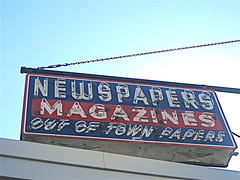 It's time to publish that annual report and this year you really want to make a "go green" effort. Here's an easy solution! Introduce yourself to Issuu, an online digital publishing platform that allows for amazing presentation of all types of material including newsletters, magazines, catalogs, or similar publications.
It's time to publish that annual report and this year you really want to make a "go green" effort. Here's an easy solution! Introduce yourself to Issuu, an online digital publishing platform that allows for amazing presentation of all types of material including newsletters, magazines, catalogs, or similar publications. "Issuus" look like a magazine or book--color photos or illustrations, layouts as you want them, pages that turn digitally. Start thinking, "Right now, what does your library offer, be it on your website or through a direct e-mail that you would really like to present in the most professional way?" If you can think it, Issuu can probably make it happen with a little effort from you.
In 2009, TIME magazine included Issuu as one of the 50 best websites of the year. "Maybe a gadget like Amazon's Kindle can compete with the old-fashioned ink-on-paper experience, but for our money - which in this instance, is zero dollars - we'll take Issuu, an online newsstand with infinite shelf space, hundreds of interesting micro - publishing projects and a slick online reader.”
Once you create your content, uploading a PDF of your publication will create a professional-looking virtual version. Besides the ability to make your publication viewable on your website, you can also link to it from Facebook or your blog. Issuu offers functionality by allowing you to use your own logos, choose colors, and include icons. The process is guided and simple. Once complete, your finished product can function as a book, complete with pages that need to be turned.
An excellent example of how this tool can be used is found at Free Technology for Teachers, a blog written by Richard Byrne, that provides “Free Resource and Lesson Plans for Teaching with Technology." Byrne has used Issuu to create resource guides on topics such as Beyond Google and Google Earth Across the Curriculum. A quick browse of the Issuu website quickly reveals a wide variety of publications on topics such as college sports, crafting, and catalogs, all of which have the glossy, full-color appearance of newsstand magazines.
Another online publishing tool is YUDU. Like Issuu, YUDU allows you to upload a PDF of your publication. YUDU automatically creates a digital version that readers can flip through just like a magazine. Publications can be hosted on the YUDU site or embedded on your website in three formats: the full version, an image of the front cover with a link to the file at YUDU, or a small flash animation of the first eight pages flipping back and forth. The last version is a nice way to introduce some motion to your page to capture readers’ attention. Readers do not have to download anything – everything can be read online. With YUDU, you can add audio and video for a multimedia experience, and you can include live links to allow readers to click through to related sites.
With costs for printing and postage rising all the time, why not take a moment to consider virtual publishing as an alternative by exploring these new tools?
By Lynn Stern, SAMMIE
Tuesday, November 2, 2010
Thing 68. Social Mention
So, you--or your library--are busy tweeting comments and announcements, keeping up your Facebook page, putting cool videos on YouTube, blogging, Digg-ing--all manner of getting the word out on social media. Ever wonder what people are saying about you on those sites? Social Mention and similar tools help you find those tweets and posts that mention you or your library--or other topics you may be interested in following.
 Social Mention is, as described on its About page, "a social media search and analysis platform that aggregates user generated content from across the universe into a single stream of information." Think of it as a search engine for social media, searching such sites as Facebook, Twitter, YouTube, and the like.
Social Mention is, as described on its About page, "a social media search and analysis platform that aggregates user generated content from across the universe into a single stream of information." Think of it as a search engine for social media, searching such sites as Facebook, Twitter, YouTube, and the like.
While the site upon first glance seems very simple, there's quite a lot going on here. First, at the very top of the screen is the ability to do a real-time search from social media sites.
The default search is all types of social media sites. To narrow your search, use the pulldown menu just to the right of the search box. Searches could be narrowed to such things as microblogs, comments, and networks.
Another option for searching is to use Trends. The "hottest" trends can be found located directly underneath the search box. To find additional trends, use the Trends link at the bottom of the page.
 Social Mention also offers alerts similiar to Google Alerts. Social Mention Alerts are email updates of social media results based on your topic of choice on a daily basis.
Social Mention also offers alerts similiar to Google Alerts. Social Mention Alerts are email updates of social media results based on your topic of choice on a daily basis.
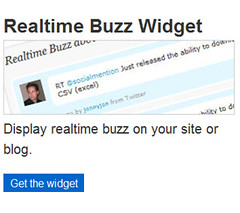 Social Mention offers a few widgets that can be placed on your own website from the Tools page. This page can either be accessed from the Tools link at the bottom of the front page or from the "Get the widget" button also located on the front page.
Social Mention offers a few widgets that can be placed on your own website from the Tools page. This page can either be accessed from the Tools link at the bottom of the front page or from the "Get the widget" button also located on the front page.
The site also offers API service free for personal or non-commercial use.
SocialMention is a very interesting site, but certainly not the only site out there that provides this service. Other sites to check out are Postling which seems to market itself to small businesses or Who's Talkin which markets itself as a "social media search tool that allows users to search for conversations surrounding the topics that they care about most."
I think David Lee King sums it up best as to why library staff might be interested in using one of these products: "I'm a digital branch manager – it helps me keep track of what people are saying about the library via their favorite digital spaces. It also lets me quickly see just what digital spaces people are using."
Michael Scott, Southeastern Libraries Cooperating (SELCO)
Image: 'Sign: Get Social'
http://www.flickr.com/photos/65609008@N00/138657496
 Social Mention is, as described on its About page, "a social media search and analysis platform that aggregates user generated content from across the universe into a single stream of information." Think of it as a search engine for social media, searching such sites as Facebook, Twitter, YouTube, and the like.
Social Mention is, as described on its About page, "a social media search and analysis platform that aggregates user generated content from across the universe into a single stream of information." Think of it as a search engine for social media, searching such sites as Facebook, Twitter, YouTube, and the like.While the site upon first glance seems very simple, there's quite a lot going on here. First, at the very top of the screen is the ability to do a real-time search from social media sites.
The default search is all types of social media sites. To narrow your search, use the pulldown menu just to the right of the search box. Searches could be narrowed to such things as microblogs, comments, and networks.
Another option for searching is to use Trends. The "hottest" trends can be found located directly underneath the search box. To find additional trends, use the Trends link at the bottom of the page.
 Social Mention also offers alerts similiar to Google Alerts. Social Mention Alerts are email updates of social media results based on your topic of choice on a daily basis.
Social Mention also offers alerts similiar to Google Alerts. Social Mention Alerts are email updates of social media results based on your topic of choice on a daily basis.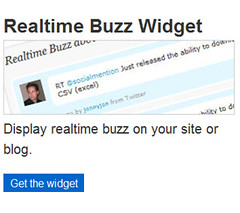 Social Mention offers a few widgets that can be placed on your own website from the Tools page. This page can either be accessed from the Tools link at the bottom of the front page or from the "Get the widget" button also located on the front page.
Social Mention offers a few widgets that can be placed on your own website from the Tools page. This page can either be accessed from the Tools link at the bottom of the front page or from the "Get the widget" button also located on the front page.The site also offers API service free for personal or non-commercial use.
SocialMention is a very interesting site, but certainly not the only site out there that provides this service. Other sites to check out are Postling which seems to market itself to small businesses or Who's Talkin which markets itself as a "social media search tool that allows users to search for conversations surrounding the topics that they care about most."
I think David Lee King sums it up best as to why library staff might be interested in using one of these products: "I'm a digital branch manager – it helps me keep track of what people are saying about the library via their favorite digital spaces. It also lets me quickly see just what digital spaces people are using."
Michael Scott, Southeastern Libraries Cooperating (SELCO)
Image: 'Sign: Get Social'
http://www.flickr.com/photos/65609008@N00/138657496
Thing 67. Alltop
We know that keeping up with the news is important for all library staff--not only on library-related topics but world, regional, and local news, too. You know all about RSS and aggregators like Google Reader or the late, lamented Bloglines. Google Alerts is another way to keep up. You can set up a topic search and have Google send you emails with links to stories on a schedule you define. Alltop offers another way to stay up-to-date. It is a good way to supplement your RSS feeds or to find new sources of news and information.
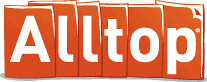 Alltop states that its purpose is to “help you answer the question, “What’s happening?” in “all the topics that interest you.” Essentially, it aggregates websites, blogs, and other information sources for a given topic into individual webpages, such as Libraries. On any given topic page, you are presented with several information resources that
Alltop states that its purpose is to “help you answer the question, “What’s happening?” in “all the topics that interest you.” Essentially, it aggregates websites, blogs, and other information sources for a given topic into individual webpages, such as Libraries. On any given topic page, you are presented with several information resources that
Alltop has chosen to include on that topic. The latest 5 headlines for a given information resource are shown along with that headline’s first paragraph (through the use of a mouse-over.) Topics can be accessed via an alphabetical list or search.
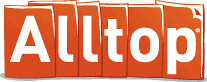 Alltop states that its purpose is to “help you answer the question, “What’s happening?” in “all the topics that interest you.” Essentially, it aggregates websites, blogs, and other information sources for a given topic into individual webpages, such as Libraries. On any given topic page, you are presented with several information resources that
Alltop states that its purpose is to “help you answer the question, “What’s happening?” in “all the topics that interest you.” Essentially, it aggregates websites, blogs, and other information sources for a given topic into individual webpages, such as Libraries. On any given topic page, you are presented with several information resources that Alltop has chosen to include on that topic. The latest 5 headlines for a given information resource are shown along with that headline’s first paragraph (through the use of a mouse-over.) Topics can be accessed via an alphabetical list or search.
There are 5 tabs located near the top of the page that are constant:
Hot Topics is the default page that you see when you enter the site. These are topics from a wide spectrum of information sources. From what I can see, many of them are technology-related, but not exclusively. According to Alltop’s About page,
We use a patent-pending, semantic computational algorithm derived from the post-doctoral work of Guy at Stanford. Just kidding. We rely on several sources: results of Google searches, review of the sites’ and blogs’ content, researchers, and our “gut” plus the recommendations of the Twitter community, owners of the sites and blogs, and people who care enough to write to us. Let us declare something: The Twitter community has been the single biggest factor in the quality of Alltop. Without this group of mavens and connectors, Alltop would not be what it is today… If you’ve gotten the impression that Alltop is not based on computer algorithms or popular voting, you’d be right. We are highly subjective and judgmental.
To note, the above quote contains the answers to two different yet related FAQs, but I think it gives you a feel for how this site is set up.
New Topics lists the newest topics added to the long list of topics on Alltop.
My Recent Topics is like the History in your Internet browser; it is where you’ve been.
Holy Kaw is really interesting as it is described as “all the topics that interest us" seems to be a place for the site’s producers to post a variety of interesting, quirky, fun, or offbeat items. The format of this page is a blog with links to the original information source. Again, the items on this tab fit Alltop's claims of "highly subjective."
The username becomes part of your personal url: http://my.alltop.com/yourusername which you then can use to directly access your MyAlltop account. To add information sources to your MyAlltop page, either click on the letter of the alphabet to go to a topic page or do a search by entering a term or terms into the Search box. Once you've found the topic page you're interested in, adding one of the information sources is as easy as clicking on the green + located to the right of the title of the information source (a mouseover on the green + gives the message "add this feed to my.Alltop").
A tutorial is available for Alltop that is a very well-done short video located on the About page. This page is also full of information about Alltop, including information about how to submit information resources to Alltop. If you are looking for an easy to use site for keeping up on a topic and don't mind that someone else has done the choosing for you, then Alltop may be for you.
Michael Scott, Southeastern Libraries Cooperating
Image: 'Laptop, the well-travelled suitcase years'
http://www.flickr.com/photos/36778932@N00/2218440756
Image: 'Laptop, the well-travelled suitcase years'
http://www.flickr.com/photos/36778932@N00/2218440756
Saturday, October 2, 2010
Thing 66. Politcal Engagement in a Technical World: 2010 Midterm Election and More
Midterm elections are on the horizon! What time like the present to think about your own political engagement and how to get others involved in the political process? Times are a changin’ and through modern technologies, we all have the chance to be involved and informed at a greater level than ever before. This is an exciting prospect to some, but an exhausting idea to others. With greater access to information, comes increased responsibility to carefully evaluate resources.
Voting: What’s in it for me?
If you’re teaching young adults about voting and their civic duties, or trying to connect with a reluctant voter, you might appeal to them with thiscalled Voting and You! with Ed Helms and Chris Mintz-Plasse, the kid that played McLovin’ on SuperBad. It’s a silly 1950’s spoof, but does have a decent message.
But, I only vote every 4 years!
For a basic primer on midterm elections and why they’re important, try visiting CNN’s Election Center – The Basics. This website is a great place to start if you need to introduce this topic in any venue, or to further your own understanding of why midterm elections matter. Go to the Why it Matters? section near the bottom of the page. Here you’ll get some clear information on the key issues this year.
The Issues and Candidates: National Coverage
After establishing a basic understanding of the importance of voting and midterm elections, now it’s time to really begin exploring the issues and the candidates. There is an incredible amount of information out there on the issues and the candidates, but we’ll focus on just a few here.
The Politics page within the larger New York Times site is a helpful site to begin digging into the issues – regardless of state. The site is designed nicely with a helpful toolbar on the left that allows you to choose from House, to Senate, to Governor races. In addition, the Politics page gathers the latest stories of interest and is constantly undergoing updates.
NPR Elections 2010 is another great site for accessing information easily and in a timely way. Though the page is “clean” and easy to navigate, there is a surprising amount of information available. Sections like the Message Machine, Scorecard, Heard on the Air, and Podcast + RSS Feeds may be of special interest.
The Cook Political Report is a helpful source for current election information. Site reviewers claim that it is a reliable and non-partisan source. The Current Outlook section is helpful for understanding the basics, whereas the Updates area contains daily articles of interest in the following areas: National, House, Senate, Governors.
The Issues and the Candidates: Minnesota
The politics section of MinnPost.com covers all things great and small about the upcoming Minnesota election. Topics range from candidate comparisons to updates on voting procedures.
MPR has a very interactive and helpful politics section on their site. Not only are the latest news stories there, but also Select a Candidate, PoliGraph, and the Capitol View blog. Select a Candidate allows the user to find a candidate that is most closely aligned with their own political views. PoliGraph checks statements made by Minnesota political leaders to verify accuracy.
The Star Tribune covers the latest election news as well. They also include a countdown to election day.
The website for The Office of the Minnesota Secretary of State Mark Ritchie, contains a wide variety of crucial information for Minnesota voters. There is information about how and where to vote, who the candidates are, and how to get involved and play an active role on election day.
Of course, the candidate’s websites also contain a great deal of information. If you’re looking to understand a candidate’s position, what better place to find the information than the candidate’s own site? Just be sure to carefully evaluate the information presented there. Nearly all candidate sites will contain some form of bias.
Let’s Get Interactive!
Try checking out your candidates on YouTube. YouTube has a campaign toolkit for the candidates called YouChoose 2010. This indicates that many of our candidates are likely active on YouTube. Try searching for candidate names in YouTube, or try something like “Minnesota Governor Candidates 2010”. Get a good search going, and you’ll find lots of valuable information – in a palatable format!
The Minnesota Secretary of State site has a few informational videos available. The first is Voting in Minnesota: What You Can Expect. The second is Using the AutoMARK.
ALA has gathered together a bibliography of great politics and government sites for kids. Many are interactive and present important information in fun and innovative ways.
Check out interactive maps that are available online including
Call to Action!
Hopefully you can take this information and spread the word to your patrons about current politics, the importance of voting, and the upcoming midterm elections. There are many other sources of information out there, so take a look and maybe you’ll discover a new favorite source of information. Then, go ahead and share them in the comments area!
Kate Bessey, Information Specialist
Thing 65. Web-Based Note Taking
The examples above provide some real-life situations that may inspire you to try an online note taking solution. Online note taking has become increasingly popular as we are connecting more and more with technology in our lives. With web-based note taking solutions, instead of having to scratch your thoughts down on a real sticky note, now you can neatly type your notes and refer back to them on your desktop, in any number of websites, accounts or apps, and on your smartphone.
Think about it, instead of scribbling down your thoughts on a piece of scratch paper and having to bring it with you, now your notes are always with you as long as you have access to the web. For most people, this will reduce the chance of a) forgetting to write the note, b) writing down something incoherent, and c) losing the note at the bottom of our purse or pocket –never to be seen again.
Think about it, instead of scribbling down your thoughts on a piece of scratch paper and having to bring it with you, now your notes are always with you as long as you have access to the web. For most people, this will reduce the chance of a) forgetting to write the note, b) writing down something incoherent, and c) losing the note at the bottom of our purse or pocket –never to be seen again.
Like anything else in this digital world, the user has a lot of choices when it comes to picking the specific note taking software they’d like to use. If you do a search for “online note taking,” “web-based note taking” or “note taking apps," you’ll truly get an idea of how many different options are out there for online note taking. The selection is almost endless, so you may want to review this Mashable article to familiarize yourself with the top 20 note-taking solutions cited by Mashable.
One of the most popular and highly publicized online note-taking solutions is Evernote. Evernote has grown in popularity because it has the capability of “doing it all” and is a cross-platform, universal application. Some refer to Evernote as the kitchen sink approach, and rightly so! A few key services provided by Evernote include:
- Capturing and saving : notes, a webpage, a photo, a screenshot
- Indexing for anything you’ve captured or saved
- Easy organization of notes and tags
- Search by keyword, title, or tag
The Evernote site also provides a few examples of really creative ways to utilize their service. For example, they suggest planning your entire vacation and saving all of your important information into a folder on Evernote. So, you can save your itinerary, tourist websites, plane tickets, important phone numbers, and receipts for expense reports. The whole shebang!
Evernote also makes it easy to take and keep good notes. Say you’re in a business meeting. Not only do you have handouts to look at, but you probably have your own notes that you’re jotting down, along with maybe the notes of a co-worker that you’d like to review, and last (but not least) notes written by the speaker during a presentation on a white board or something similar. With Evernote, all of these notes can be saved in one place. You can take a picture of the whiteboard and upload it to the folder you’ve created in Evernote. You can also upload or take pictures of your handouts and your coworker’s notes. Lastly, you can record your own thoughts during the meeting right in Evernote. No need to use a separate sheet to record your thoughts!
Additional services that are quite powerful, like Evernote, include Stixy, Ubernote, Zoho Notebook, corkboard, and Delicious. These services also have a “kitchen sink” approach. You can record notes, upload pictures and documents, share your content with others, track changes to your notes and documents, and enjoy universal access to the software – regardless of platform.
If you’re looking for a more “bare bones” note taking approach, there are other tools that may be of greater interest to you. For example, Jjot and Listhings are basically online sticky note creators. You can write notes to yourself, similar to what you’d write on a sticky note, and then retrieve your notes later from any web connection. You can also send your “stickies” to your friends once you’ve set yourself up with a Jjot account. You can also print your notes! This could be especially handy for grocery lists or weekend to-do lists!
Let this information be a launching point to your own usage of online note taking tools. Try exploring a few of the tools mentioned above… Which is your favorite? Why? Would you recommend this note taking method to your friends, coworkers, and maybe even patrons?
Kate Bessey, Information Specialist
Subscribe to:
Posts (Atom)