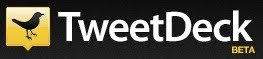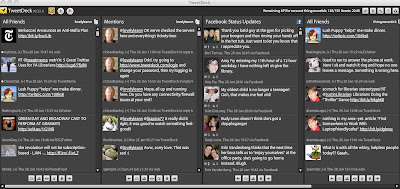Using tabs turns iGoogle into a personal web site, with multiple pages for your interests. You can have a main page with all your productivity and communication gadgets--calendar, email, to-do list, Google Reader or Bloglines, Twitter, Facebook, etc.-- and then other tabs for other parts of your life. So, all your library-related feeds and gadgets can be in one tab or page, while your hobby-or home-related items are on another. Technology can have its own page, and so on.
You know that your iGoogle homepage is visible only to you when you are signed into your Google account, but did you you know that you can share the individual tabs you create on iGoogle? Organizing iGoogle with tabs by topic makes it possible to share all or only part of your iGooge site. By creating a PLN tab or page, you can share it with your colleagues or others.
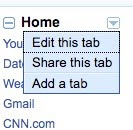 Creating Tabs in iGoogle
Creating Tabs in iGoogleTo create a tab or page in iGoogle, click the arrow next to Home in the left sidebar to get the drop down menu. Then click Add a tab. This box pops up:
Name the tab. If you are feeling lucky, you can let Google add stuff to the page, but you probably want to uncheck that box so you can choose what to add yourself. Once the tab is created, go to Add Stuff and start adding! You can customize the theme of each tab, just as you do on the home page, so each tab or page has a distinctive look.
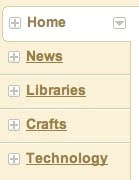 Create tabs as you need them for organizing or sharing. All your tabs will be in a list in the order created in the sidebar below the Home tab.
Create tabs as you need them for organizing or sharing. All your tabs will be in a list in the order created in the sidebar below the Home tab. Sharing Tabs in iGoogle
Once you have your tab(s) the way you want them--full of great gadgets and feeds--you can share them with others. In the sidebar, click the arrow next to the tab you want to share in the left sidebar. Then click Share this tab.This box will pop up:
You can uncheck the box next to anything you don't want to share. Fill in the email addresses of those you want to receive your Tab, add a message, and click Send. Couldn't be easier to share all the great "stuff" you've found.
What Should I Add?
Thing 51 showed you how to find gadgets and feeds by searching the Add Stuff pages, but since there are thousands upon thousands of gadgets, here are some ways to narrow your search and a few recommendations for cool gadgets.
To view and add the newest gadgets to your page, click on Newest under Sort by on the Add Stuff page. If these gadgets aren’t your speed, try clicking on Hottest or Editor’s Picks.
Recommendations
Google News is becoming a favorite customizable, news-source aggregator. This gadget is helpful because it is fully customizable and all news sections appear in separate categorized tabs. You can specify national, state, and local news. Users can simply click on the tab that interests them to get set up. In your initial set-up of Google News, you have the option to add only the topics that interest you. You can click on a + sign to indicate which subjects or topics you’d like to add to your Google News page. This allows you to manage the flow of your news sources from the get-go. For a recent Minnesota event, Buffy Hamilton (The Unquiet Librarian) put together a helpful libguide titled, Harness the Power of Google News.
- How about a book gadget! Some favorite gadgets for book lovers include: My Google Book Search Library, Book of the Day from Google Book Search, NPR Topics: Books, London Review of Books and The New York Review of Books. For others, search for book, literature, or another term of your choice for more.
- A search for library returns a wide range of feeds and gadgets, including gadgets for catalog searches (WorldCat or Hennepin County Library, for example) or the Librarian's eLibrary, a custom Google search for resources from the American Library Association.
- Search iGoogle Showcase to track down the iGoogle pages of celebrities and modern thinkers. It may surprise you! You may also get ideas for some fun or professional gadgets to add to your own page.
- Add a gadget for your favorite websites. Simply track down a few favorite websites and their URLs. Then in your iGoogle page, click on Add stuff. Next, click Add feed or gadget. Copy and paste the URL in the provided space, and click Add. If the website allows feeds and updates it will go through without a hitch and will be added to your iGoogle page. If you select a website that does not allow automatic updates or feeds, you’ll get a message stating that it cannot be found. At that point, try looking for the site’s RSS feed instead.
- To-Do gadgets are great! Go to Add stuff. Search for To Do and choose from the list. Once you’ve selected the one you prefer, add it to your iGoogle page. Now you have a place to store all of the “to-do” items that you normally would have put on post-its or in a scheduler. This also will bring you back to your iGoogle page often–which is a good thing if new feeds are consistently being updated on your page.
- A Facebook for iGoogle gadget is also pretty handy. A few users have complained of errors here and there, so it may be a bit fussy. Work with it for a while and see how it goes. You can always make adjustments to your settings or preferences.
- There are gadgets to add your Twitter feed to your iGoogle page, too.
Staying Current with Google
There is no doubt that by the time this newsletter goes live, there will be new Google news. At the moment, most everyone is wondering when Google Caffeine will become available and whether they will like the new way that Google search results are served up. The recent rage (and controversy) is all about Google Buzz. Released 2/10/10 in its beta form, Google Buzz is available directly through Gmail. Here’s a short video from Google, introducing users to this new social networking tool.
How to keep up? The Official Google Blog will help you stay current with all things Google! Add it as a favorite RSS feed to your iGoogle page and you won’t miss a beat!
Don’t be afraid to help your boss, administrator, or students in setting up an iGoogle page. They will think you are a genius. A customized homepage allows you to feel in control of the amount, types, and flow of interesting information.
Your PLN and customized homepage allow you to learn and explore at your own pace; it’s anywhere, anytime learning. Even in tough economic times, we can keep adding to our own personal learning!
Google Mobile Apps
Here is a final challenge…set up your phone with your Google applications. You will see iGoogle, Google Reader, Google Calendar, and Google Docs among an uber list of other great possibilities. Go here for more info. Now, you are productive on the go, too!
Did we miss your favorite gadget? Got another favorite customized home page tool you want to rave about? Post your favorites or other iGoogle reflections in the comments area below.
by Kate Bessey & Patricia Post, CMLE
Ann Walker Smalley, Metronet
Image Credit: Don Solo