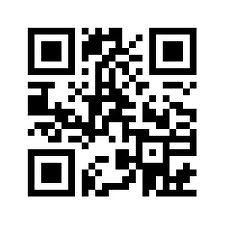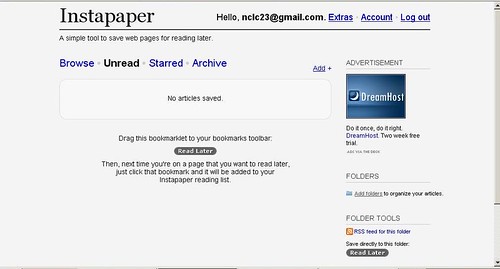Saturday, October 2, 2010
Thing 66. Politcal Engagement in a Technical World: 2010 Midterm Election and More
Midterm elections are on the horizon! What time like the present to think about your own political engagement and how to get others involved in the political process? Times are a changin’ and through modern technologies, we all have the chance to be involved and informed at a greater level than ever before. This is an exciting prospect to some, but an exhausting idea to others. With greater access to information, comes increased responsibility to carefully evaluate resources.
Voting: What’s in it for me?
If you’re teaching young adults about voting and their civic duties, or trying to connect with a reluctant voter, you might appeal to them with thiscalled Voting and You! with Ed Helms and Chris Mintz-Plasse, the kid that played McLovin’ on SuperBad. It’s a silly 1950’s spoof, but does have a decent message.
But, I only vote every 4 years!
For a basic primer on midterm elections and why they’re important, try visiting CNN’s Election Center – The Basics. This website is a great place to start if you need to introduce this topic in any venue, or to further your own understanding of why midterm elections matter. Go to the Why it Matters? section near the bottom of the page. Here you’ll get some clear information on the key issues this year.
The Issues and Candidates: National Coverage
After establishing a basic understanding of the importance of voting and midterm elections, now it’s time to really begin exploring the issues and the candidates. There is an incredible amount of information out there on the issues and the candidates, but we’ll focus on just a few here.
The Politics page within the larger New York Times site is a helpful site to begin digging into the issues – regardless of state. The site is designed nicely with a helpful toolbar on the left that allows you to choose from House, to Senate, to Governor races. In addition, the Politics page gathers the latest stories of interest and is constantly undergoing updates.
NPR Elections 2010 is another great site for accessing information easily and in a timely way. Though the page is “clean” and easy to navigate, there is a surprising amount of information available. Sections like the Message Machine, Scorecard, Heard on the Air, and Podcast + RSS Feeds may be of special interest.
The Cook Political Report is a helpful source for current election information. Site reviewers claim that it is a reliable and non-partisan source. The Current Outlook section is helpful for understanding the basics, whereas the Updates area contains daily articles of interest in the following areas: National, House, Senate, Governors.
The Issues and the Candidates: Minnesota
The politics section of MinnPost.com covers all things great and small about the upcoming Minnesota election. Topics range from candidate comparisons to updates on voting procedures.
MPR has a very interactive and helpful politics section on their site. Not only are the latest news stories there, but also Select a Candidate, PoliGraph, and the Capitol View blog. Select a Candidate allows the user to find a candidate that is most closely aligned with their own political views. PoliGraph checks statements made by Minnesota political leaders to verify accuracy.
The Star Tribune covers the latest election news as well. They also include a countdown to election day.
The website for The Office of the Minnesota Secretary of State Mark Ritchie, contains a wide variety of crucial information for Minnesota voters. There is information about how and where to vote, who the candidates are, and how to get involved and play an active role on election day.
Of course, the candidate’s websites also contain a great deal of information. If you’re looking to understand a candidate’s position, what better place to find the information than the candidate’s own site? Just be sure to carefully evaluate the information presented there. Nearly all candidate sites will contain some form of bias.
Let’s Get Interactive!
Try checking out your candidates on YouTube. YouTube has a campaign toolkit for the candidates called YouChoose 2010. This indicates that many of our candidates are likely active on YouTube. Try searching for candidate names in YouTube, or try something like “Minnesota Governor Candidates 2010”. Get a good search going, and you’ll find lots of valuable information – in a palatable format!
The Minnesota Secretary of State site has a few informational videos available. The first is Voting in Minnesota: What You Can Expect. The second is Using the AutoMARK.
ALA has gathered together a bibliography of great politics and government sites for kids. Many are interactive and present important information in fun and innovative ways.
Check out interactive maps that are available online including
Call to Action!
Hopefully you can take this information and spread the word to your patrons about current politics, the importance of voting, and the upcoming midterm elections. There are many other sources of information out there, so take a look and maybe you’ll discover a new favorite source of information. Then, go ahead and share them in the comments area!
Kate Bessey, Information Specialist
Thing 65. Web-Based Note Taking
The examples above provide some real-life situations that may inspire you to try an online note taking solution. Online note taking has become increasingly popular as we are connecting more and more with technology in our lives. With web-based note taking solutions, instead of having to scratch your thoughts down on a real sticky note, now you can neatly type your notes and refer back to them on your desktop, in any number of websites, accounts or apps, and on your smartphone.
Think about it, instead of scribbling down your thoughts on a piece of scratch paper and having to bring it with you, now your notes are always with you as long as you have access to the web. For most people, this will reduce the chance of a) forgetting to write the note, b) writing down something incoherent, and c) losing the note at the bottom of our purse or pocket –never to be seen again.
Think about it, instead of scribbling down your thoughts on a piece of scratch paper and having to bring it with you, now your notes are always with you as long as you have access to the web. For most people, this will reduce the chance of a) forgetting to write the note, b) writing down something incoherent, and c) losing the note at the bottom of our purse or pocket –never to be seen again.
Like anything else in this digital world, the user has a lot of choices when it comes to picking the specific note taking software they’d like to use. If you do a search for “online note taking,” “web-based note taking” or “note taking apps," you’ll truly get an idea of how many different options are out there for online note taking. The selection is almost endless, so you may want to review this Mashable article to familiarize yourself with the top 20 note-taking solutions cited by Mashable.
One of the most popular and highly publicized online note-taking solutions is Evernote. Evernote has grown in popularity because it has the capability of “doing it all” and is a cross-platform, universal application. Some refer to Evernote as the kitchen sink approach, and rightly so! A few key services provided by Evernote include:
- Capturing and saving : notes, a webpage, a photo, a screenshot
- Indexing for anything you’ve captured or saved
- Easy organization of notes and tags
- Search by keyword, title, or tag
The Evernote site also provides a few examples of really creative ways to utilize their service. For example, they suggest planning your entire vacation and saving all of your important information into a folder on Evernote. So, you can save your itinerary, tourist websites, plane tickets, important phone numbers, and receipts for expense reports. The whole shebang!
Evernote also makes it easy to take and keep good notes. Say you’re in a business meeting. Not only do you have handouts to look at, but you probably have your own notes that you’re jotting down, along with maybe the notes of a co-worker that you’d like to review, and last (but not least) notes written by the speaker during a presentation on a white board or something similar. With Evernote, all of these notes can be saved in one place. You can take a picture of the whiteboard and upload it to the folder you’ve created in Evernote. You can also upload or take pictures of your handouts and your coworker’s notes. Lastly, you can record your own thoughts during the meeting right in Evernote. No need to use a separate sheet to record your thoughts!
Additional services that are quite powerful, like Evernote, include Stixy, Ubernote, Zoho Notebook, corkboard, and Delicious. These services also have a “kitchen sink” approach. You can record notes, upload pictures and documents, share your content with others, track changes to your notes and documents, and enjoy universal access to the software – regardless of platform.
If you’re looking for a more “bare bones” note taking approach, there are other tools that may be of greater interest to you. For example, Jjot and Listhings are basically online sticky note creators. You can write notes to yourself, similar to what you’d write on a sticky note, and then retrieve your notes later from any web connection. You can also send your “stickies” to your friends once you’ve set yourself up with a Jjot account. You can also print your notes! This could be especially handy for grocery lists or weekend to-do lists!
Let this information be a launching point to your own usage of online note taking tools. Try exploring a few of the tools mentioned above… Which is your favorite? Why? Would you recommend this note taking method to your friends, coworkers, and maybe even patrons?
Kate Bessey, Information Specialist
Tuesday, August 31, 2010
Thing 64. Face-to-Face Social Networking for Libraries: Let’s Get Back to Basics
Be responsive to user’s requests.
Even if you can’t immediately help a person, show them you are listening to (and hearing) their request, and give them some sort of response, even if it is “I’m working with another patron, but I’ll be with you in just a moment.” And then, most importantly, FOLLOW THROUGH. Handle their request or pass it off to someone who can as quickly as possible. Never underestimate the benefits of building a relationship of trust in your social interactions.
Be an ambassador for your library.
Don’t forget the tools that got us here.
This is a brief essay with a brief, but important, message; we need to put the ‘social’ back into social networking. Move out from behind your screen. Put away your tech toys until you need them. Make eye contact with your patrons and treat them as humans, not avatars. Use all of the tools at your disposal to give them the best service possible in each and every instance. Then you can step back and watch your library thrive.
Gena K. Zelenka, Blue Earth County Public Library
And
Dayle K. Zelenka, Traverse des Sioux Regional Library System/SMILE
Thing 63. Droid
I started my career as a systems librarian, so you would think I would be up on all the latest gadgets, but that hasn’t always been the case. Until I became an administrator, I didn’t really have a great need for constant mobile connectivity, so I lagged behind the times, remaining for the most part an outsider to the cellular revolution; but life moves on and things change, and I decided to jump in…with both feet. My new Droid X arrived last night.
Even before it arrived, thanks to the multi-week waiting period for a Droid X, I had plenty of time to think about how it might change my professional practices. Like any good librarian, I started researching some of the possibilities.
My first question: How does it stack up to the competition? I found a nice mashup posted by the Lone Wolf Librarian. He states, “Going by the chart, there doesn’t appear to be much Droid is lacking – other than the 93,200 apps (100,000+ by recent estimates) that the iPhone’s app store offers. You also get Verizon’s network as opposed to AT&T.”
I moved on to looking at the ever-growing universe of Droid Apps to see which might be useful. I discovered many that will impact my personal life and information needs, but also found a few with some intriguing professional implications. One that immediately caught my eye was Barcode Scanner. This App uses your device’s camera to capture and scan barcodes. It then looks up prices, reviews – any associated information it can find in the Google universe. It can also be used to scan 2d or QR Codes – those malformed checkerboards which can contain URLs, contact info, calendar events, etc. I haven’t had much chance to play yet, but the new version even promises a bulk scanning mode. I also found many of the social networking tools featured in previous newsletters in App form; Facebook, MySpace, Twitter all have mobile versions.
Next, I sought out Apps which met specific data or library needs. To start with, I limited myself to free options from the Droid Market. There are some nice mobile adaptations out there to give you data – quite literally – at your fingertips. FactBook, one of my longtime favorites for world and country data, has a nice clean interface and intuitive design. I found it just as easy to use as the desktop version. A blog post by David Rothman of davidrothman.net led me to PubMed Mobile. While it’s interface was a bit clumsier and less suited to the touchscreen environment of my Droid, it still allowed detailed searching of the free PubMed database.
Finally, I looked at uses which I’ve seen other mobile device owners using at my local public library. One of the neatest I found (with the help of an article by the Librarian in Black) was the Overdrive Media Console for Android™. Designed specifically for use with the OverDrive MP3 Audiobooks found in many libraries, it made their download and use easy even for a new user. Other similar tools available include the Kindle, Nook and Aldiko eBook readers. These all offer free public domain texts, as well as access to their eBookstores. I haven’t tested yet, but I believe the latter two could be used in conjunction with many library eBook systems.
As the Android OS grows, I imagine we will see more and more apps coming onto the market. I also imagine that the innumerable creative and dedicated library professionals out there will continue to drive us towards creative and functional uses for these new tools.
Note that I am not promoting the Droid over other smartphones--this is my experience with that one phone. Based on that experience and my research, I think smartphones do have a place in both personal and professional productivity, as well as in library service.
Note that I am not promoting the Droid over other smartphones--this is my experience with that one phone. Based on that experience and my research, I think smartphones do have a place in both personal and professional productivity, as well as in library service.
Dayle K. Zelenka
Traverse des Siuox Regional Library System/SMILE
Wednesday, August 4, 2010
Thing 62. The Creative Librarian
Photos & videos are a great way to engage library users and the community in what happens at the library. You can document events like the summer reading program finale. Post photos or videos of author talks. How about a "sneak peek" of what goes on behind that "Staff Only" door? A photo booth with fun backdrops might be a hit at a teen night at the library. A family portrait day (special guest or not) is fun.
It has never been easier to be creative with photos and video. Digital cameras make taking good quality pictures simple and inexpensive. No more taking the film to FotoMat & waiting a week only to find out you have a lot of blurry pics to store in that shoebox with the others. Digital cameras let us instantly evaluate the pictures, retake as necessary, upload the pictures online or to our computer, print them out, or store them online. In a flash, you're ready to show the world your events. Flip & similar pocket-size video cameras make documenting those action events at the library almost as easy.
Once you have a collection of digital images, there are many Web 2.0 tools that will help you manage and display them. Online tools let even the least artistic among us edit and display our photos and videos for the world to see. Think how you can use some of these tools to spark up your website or other resources. People like to see what's been going on.
iPhoto & Picasa can help you organize, label and rate images, view and edit metadata, and navigate using the folder structure of your computer. Web-based services like Picasa Web Album & Flickr offer easy ways to share your photos with others by storing them in the cloud.
Once you have your originals saved in a safe spot on your computer or online, you can play around with the photos and then upload the new versions while keeping the original for another project.
Picnik is a great (free & premium versions) tool that lets you improve the quality of your photo and add special effects like color changes, blur effects (we want those now!), frames, captions, and more. For videos, Macs come ready to edit with iMovie, while Windows machines offer Windows Movie Maker. Take advantage of this benefit to put together a few video clips or a full-length movie.
BigHugeLab and other sites like Dumpr and PhotoFunia let you put your photos into posters, puzzles, games, and more. Everyone wants to be on the cover of Rock Star!
Now that you have a set of cool photos or video--nicely edited to eliminate red eye, cropped to focus on the subject, and tarted up with text, frames, and effects, how do you share them? Save the new photos, print them out, and post them in the library. Or, for a more "modern" way to share, there are cool tools that help you easily create slideshows or animations of your photos or video. The tools generate the embed code, too, so you can easily post these to the library website or blog.
PictureTrail lets you upload your photos to create a "Flick"with many options for transitions, glitter, music, and more. Animoto automatically produces unique video pieces from your photos, video clips, and music. Both tools are fast, free and easy. Note that iPhoto and Picasa also offer a slideshows, but without the special effects.
Resources
Here are couple of places to look for help and ideas. The blog Free Technology for Teachers offers this Making Videos on the Web guide that is useful for media specialists and librarians. The ALA TechSource Take Pictures, Tell Stories is a multi-part series on photography for libraries.
The Fine Print
Librarians have been looking for legal/ethical guidance about taking and using photos in the library. Here are some sources to review, but be sure to check with the powers that be in your organization to avoid issues with posting photos or videos. Whatever the decision on photography, be sure to have a policy.
Ann Walker Smalley, Metronet
Image: 'Kodak Brownie Starlet, 1957 - my first+camera'
http://www.flickr.com/photos/89142790@N00/2345575389
It has never been easier to be creative with photos and video. Digital cameras make taking good quality pictures simple and inexpensive. No more taking the film to FotoMat & waiting a week only to find out you have a lot of blurry pics to store in that shoebox with the others. Digital cameras let us instantly evaluate the pictures, retake as necessary, upload the pictures online or to our computer, print them out, or store them online. In a flash, you're ready to show the world your events. Flip & similar pocket-size video cameras make documenting those action events at the library almost as easy.
Once you have a collection of digital images, there are many Web 2.0 tools that will help you manage and display them. Online tools let even the least artistic among us edit and display our photos and videos for the world to see. Think how you can use some of these tools to spark up your website or other resources. People like to see what's been going on.
iPhoto & Picasa can help you organize, label and rate images, view and edit metadata, and navigate using the folder structure of your computer. Web-based services like Picasa Web Album & Flickr offer easy ways to share your photos with others by storing them in the cloud.
Once you have your originals saved in a safe spot on your computer or online, you can play around with the photos and then upload the new versions while keeping the original for another project.
Picnik is a great (free & premium versions) tool that lets you improve the quality of your photo and add special effects like color changes, blur effects (we want those now!), frames, captions, and more. For videos, Macs come ready to edit with iMovie, while Windows machines offer Windows Movie Maker. Take advantage of this benefit to put together a few video clips or a full-length movie.
BigHugeLab and other sites like Dumpr and PhotoFunia let you put your photos into posters, puzzles, games, and more. Everyone wants to be on the cover of Rock Star!
Now that you have a set of cool photos or video--nicely edited to eliminate red eye, cropped to focus on the subject, and tarted up with text, frames, and effects, how do you share them? Save the new photos, print them out, and post them in the library. Or, for a more "modern" way to share, there are cool tools that help you easily create slideshows or animations of your photos or video. The tools generate the embed code, too, so you can easily post these to the library website or blog.
PictureTrail lets you upload your photos to create a "Flick"with many options for transitions, glitter, music, and more. Animoto automatically produces unique video pieces from your photos, video clips, and music. Both tools are fast, free and easy. Note that iPhoto and Picasa also offer a slideshows, but without the special effects.
Resources
Here are couple of places to look for help and ideas. The blog Free Technology for Teachers offers this Making Videos on the Web guide that is useful for media specialists and librarians. The ALA TechSource Take Pictures, Tell Stories is a multi-part series on photography for libraries.
The Fine Print
Librarians have been looking for legal/ethical guidance about taking and using photos in the library. Here are some sources to review, but be sure to check with the powers that be in your organization to avoid issues with posting photos or videos. Whatever the decision on photography, be sure to have a policy.
- Laws for Using Photos You Take at Your Library
- Photography Not Allowed – 33 (Photographs of a local library)
- Library staff privacy and staff pictures on library websites
- Photography of and in libraries
Ann Walker Smalley, Metronet
Image: 'Kodak Brownie Starlet, 1957 - my first+camera'
http://www.flickr.com/photos/89142790@N00/2345575389
Thing 61. Online Professional Development for Library Staff
As libraries of all types face budget cuts that have an impact on hours, service, and collections, the ability for staff to attend professional development events out of the library may be reduced, too. However, in times of stress and retrenchment, continuing education is more important than ever. CE events can help libraries find new efficiencies, increase the ability of staff to understand and refine their responsibilities, as well as encourage staff continue to learn and grow as library employees. The investment a library makes in professional staff development is a morale booster because it recognizes that we value our employees and their ability to learn and contribute.
Thing 50 described how to keep up with the library world by creating a Personal Learning Network (PLN), managed with a customized homepage like iGoogle or Netvibes. Sending all your RSS & Twitter feeds to one spot is an efficient way to keep up with breaking news and new developments, Add in podcast subscriptions, webinars, screencasts, & videos and you have a wide range of possibilities for free, never-leave-your-desk (or maybe your car) online learning.
Efficient aggregation of information is one thing, but where can we find the time for CE? Podcasts can be downloaded to a personal device--smart phone or mp3 player, for instance--and listened to during your commute, your daily walk, at the gym, doing dishes--just about anywhere. Webinars are often archived which makes it easy to watch/listen on your own schedule. Since the Internet is 24/7, there is no issue with others' schedule to watch YouTube or read blogs. Instead of Glee reruns, how about an informative YouTube video on Google search?
CE on library time may take some creativity, but it is doable with cooperation from administration and co-workers. How about informal brown bag lunches focused on a specific webinar or podcast. Watch/listen when you can, then have a discussion. Working out schedules so everyone gets a chance to do something CE for an hour or so a month means everyone benefits when we share what we learned. If you have creative ways you have integrated CE into your library, share them in the comments.
Here are some of our favorite ways to keep up:
Podcasts
Podcasts are like talk radio, but you get to choose the topic and commentator, rather than being stuck with what's on the radio! You can stream the content or . "Podcast" implies that the feed has a subscription via a feed. Most of these are updated regularly:
A webinar is a live meeting that takes place over the web. The meeting can be a presentation, discussion, demonstration or training session. Most webinars are archived, so if you can't watch it live, you can watch it when your schedule allows.
We hope you are taking advantage the the great webinars that Minitex offers on all thing library. Learn about ELM databases, readers advisory, and more. Past Minitex are archived here. Other sources of webinars:
A screencast is a digital video recording that captures actions taking place on a computer desktop. Screencasts, which often contain voice-over narration, are useful for demonstrating how to use specific operating systems, software applications or website features. These are quick, easy ways to learn something new. Minitex has created a series of screencasts on several topics from Greasemonkey to RSS feeds. You can browse other screencasts here.
Making a screencast either for public use or staff use is CE itself. The screencast maker will not only share what she has learned, she will learn a few things in the process of making the screencast. Here are some free resources for creating screencasts:
Where to begin with the availability of video on the Internet? YouTube has millions of videos of various utility. LibraryTube and TeacherTube try to focus on specific audiences. Vimeo and others have a wider range of videos. Here are some places to start:
Ann Walker Smalley, Metronet
Image: 'Third Generation iPod nano'
http://www.flickr.com/photos/89892960@N00/1348379764
Thing 50 described how to keep up with the library world by creating a Personal Learning Network (PLN), managed with a customized homepage like iGoogle or Netvibes. Sending all your RSS & Twitter feeds to one spot is an efficient way to keep up with breaking news and new developments, Add in podcast subscriptions, webinars, screencasts, & videos and you have a wide range of possibilities for free, never-leave-your-desk (or maybe your car) online learning.
Efficient aggregation of information is one thing, but where can we find the time for CE? Podcasts can be downloaded to a personal device--smart phone or mp3 player, for instance--and listened to during your commute, your daily walk, at the gym, doing dishes--just about anywhere. Webinars are often archived which makes it easy to watch/listen on your own schedule. Since the Internet is 24/7, there is no issue with others' schedule to watch YouTube or read blogs. Instead of Glee reruns, how about an informative YouTube video on Google search?
CE on library time may take some creativity, but it is doable with cooperation from administration and co-workers. How about informal brown bag lunches focused on a specific webinar or podcast. Watch/listen when you can, then have a discussion. Working out schedules so everyone gets a chance to do something CE for an hour or so a month means everyone benefits when we share what we learned. If you have creative ways you have integrated CE into your library, share them in the comments.
Here are some of our favorite ways to keep up:
Podcasts
Podcasts are like talk radio, but you get to choose the topic and commentator, rather than being stuck with what's on the radio! You can stream the content or . "Podcast" implies that the feed has a subscription via a feed. Most of these are updated regularly:
- FutureTense
- NYT Tech Talk
- George (Needham) and Joan (Frey Williams) Thinking Out Loud
- LongShots--15 minutes or so on library topics
- Openstacks: One librarian's perspective of things of interest to libraries
- Adventures in Library Instruction podcast by and for library information literacy instructors & interviews and discussion about teaching in libraries.
- OPLIN 4cast
- OPAL
- iTunes podcasts
- iTunes U (academic institutions share their faculty lectures)
- DigitalPodcast
A webinar is a live meeting that takes place over the web. The meeting can be a presentation, discussion, demonstration or training session. Most webinars are archived, so if you can't watch it live, you can watch it when your schedule allows.
We hope you are taking advantage the the great webinars that Minitex offers on all thing library. Learn about ELM databases, readers advisory, and more. Past Minitex are archived here. Other sources of webinars:
- InfoPeople is continuing library education sponsored by the California State Library
- TechSoup for libraries has live & archived sessions on many topics
- WebJunction Minnesota has many free courses, including those from U of North Texas Le@D that are approved for Minnesota Certification. Courses are free if you affiliate with WJMN (also free)
- WebJunction Central also offers free webinars
A screencast is a digital video recording that captures actions taking place on a computer desktop. Screencasts, which often contain voice-over narration, are useful for demonstrating how to use specific operating systems, software applications or website features. These are quick, easy ways to learn something new. Minitex has created a series of screencasts on several topics from Greasemonkey to RSS feeds. You can browse other screencasts here.
Making a screencast either for public use or staff use is CE itself. The screencast maker will not only share what she has learned, she will learn a few things in the process of making the screencast. Here are some free resources for creating screencasts:
- Jing (requires download)
- Screencast-o-matic
- Screenjelly
Where to begin with the availability of video on the Internet? YouTube has millions of videos of various utility. LibraryTube and TeacherTube try to focus on specific audiences. Vimeo and others have a wider range of videos. Here are some places to start:
- TED Talks--technology, history, interesting people--great speeches on just about everything
- YouTube has a lot of library-related videos from the humorous to the thoughtful , as well as the practical. And, don't forget to search beyond libraries for useful videos.
Ann Walker Smalley, Metronet
Image: 'Third Generation iPod nano'
http://www.flickr.com/photos/89892960@N00/1348379764
Tuesday, July 6, 2010
Thing 60: Readability and Instapaper

Reading on the web can sometimes be challenging. Text blocks are broken up, advertisements are flashing relentlessly, type can be tiny. What is a person to do to make reading on a web page more pleasant? Enter Readability, a nifty utility that removes the clutter around what you're reading. Readability works with most major modern browsers and has been tested on many news sites and blogs. It isn't 100% effective, but works surprisingly well.
You can choose your preferred layout style from among newspaper, novel, ebook, inverse (light on dark) or Athelas (gracefully using white space to advantage). Then choose your font size from a range of five from extra small to extra large. Finally, choose your margin width ranging from extra narrow to extra wide. All of these selection choices can be viewed for effect at the bottom of the page as you choose so you can immediately see their effects and fiddle until you're happy with your selections.
Another option is to convert hyperlinks to footnotes by checking the box at the bottom of your setting choices. What will this do? Articles are often strewn with links — distracting you from the content — and pulling your attention elsewhere. Selecting the "Convert hyperlinks to footnotes" checkbox will pull the links out of your articles and format them as footnotes. Originally linked text will be marked with a simple reference mark so that you know exactly where footnotes correspond to your documents.
Once you have selected your settings, you simply drag the bookmarklet to your browser's bookmark toolbar. When you find an article that you want to read, click on the bookmarklet and presto, you will be able to read it in the format that you have chosen.
Another option is to convert hyperlinks to footnotes by checking the box at the bottom of your setting choices. What will this do? Articles are often strewn with links — distracting you from the content — and pulling your attention elsewhere. Selecting the "Convert hyperlinks to footnotes" checkbox will pull the links out of your articles and format them as footnotes. Originally linked text will be marked with a simple reference mark so that you know exactly where footnotes correspond to your documents.
Once you have selected your settings, you simply drag the bookmarklet to your browser's bookmark toolbar. When you find an article that you want to read, click on the bookmarklet and presto, you will be able to read it in the format that you have chosen.
Readability - Installation Video for Firefox, Safari & Chrome from Arc90 on Vimeo.
Install Readability and enjoy some quiet reading without distraction thanks to the folks at Arc90 and their laboratory experiment. And if you like their little experiment, don't forget to follow their RSS feed or Twitter http://twitter.com/arc90 while you're there.
Instapaper
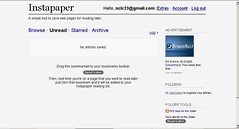 Now that you've used Readability to declutter your reading space, you might want to check out another utility that allows you to save web pages or articles for reading later. Instapaper is an app that will bookmark web pages, but rather than saving them to your PC or Mac, Instapaper allows you to access archived articles from any computer you own, even smartphones and Kindle e-book readers. Instapaper works the same way as Readability by creating a button in your browser toolbar. Go to Instapaper and click on "register for a free account."
Now that you've used Readability to declutter your reading space, you might want to check out another utility that allows you to save web pages or articles for reading later. Instapaper is an app that will bookmark web pages, but rather than saving them to your PC or Mac, Instapaper allows you to access archived articles from any computer you own, even smartphones and Kindle e-book readers. Instapaper works the same way as Readability by creating a button in your browser toolbar. Go to Instapaper and click on "register for a free account."Once you've registered, this is what you'll see:
Simply drag the "Read Later" bookmarklet to your bookmarks toolbar. (If you have trouble with installation, check to be sure that Ad Aware or another pop-up blocker isn't blocking you from adding the bookmarklet.) Once installed, all you need do is click the "Read Later" bookmarklet on a page you want to read later. Be sure to check out the "Extras" tab at the top of the page to see what other tools, toys, features and applications are available to get content into and out of Instapaper.
There are so many ways which you can use Instapaper, it will make your head spin. Check out the many ways from bookmark to e-mail to ebook readers to mobile devices and RSS feeds that you can save content to read later. There's even an app similar to Readability but using a different technical approach called "Instapaper Text" which you might wish to try. And you can export your list of saved articles, up to the most recent 2,000 articles you've saved.
Play outdoors while the sun shines, but stock up your reading for a rainy summer day using Instapaper.
Play outdoors while the sun shines, but stock up your reading for a rainy summer day using Instapaper.
Happy reading with Readability and Instapaper!
Linda Wadman, Director
North Country Library Cooperative
Linda Wadman, Director
North Country Library Cooperative
Subscribe to:
Posts (Atom)