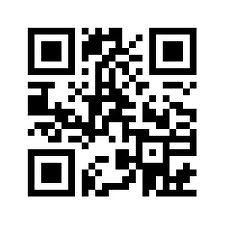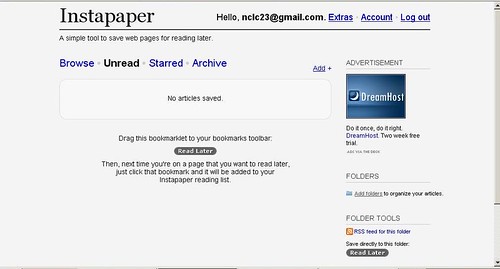Tuesday, August 31, 2010
Thing 64. Face-to-Face Social Networking for Libraries: Let’s Get Back to Basics
Be responsive to user’s requests.
Even if you can’t immediately help a person, show them you are listening to (and hearing) their request, and give them some sort of response, even if it is “I’m working with another patron, but I’ll be with you in just a moment.” And then, most importantly, FOLLOW THROUGH. Handle their request or pass it off to someone who can as quickly as possible. Never underestimate the benefits of building a relationship of trust in your social interactions.
Be an ambassador for your library.
Don’t forget the tools that got us here.
This is a brief essay with a brief, but important, message; we need to put the ‘social’ back into social networking. Move out from behind your screen. Put away your tech toys until you need them. Make eye contact with your patrons and treat them as humans, not avatars. Use all of the tools at your disposal to give them the best service possible in each and every instance. Then you can step back and watch your library thrive.
Gena K. Zelenka, Blue Earth County Public Library
And
Dayle K. Zelenka, Traverse des Sioux Regional Library System/SMILE
Thing 63. Droid
I started my career as a systems librarian, so you would think I would be up on all the latest gadgets, but that hasn’t always been the case. Until I became an administrator, I didn’t really have a great need for constant mobile connectivity, so I lagged behind the times, remaining for the most part an outsider to the cellular revolution; but life moves on and things change, and I decided to jump in…with both feet. My new Droid X arrived last night.
Even before it arrived, thanks to the multi-week waiting period for a Droid X, I had plenty of time to think about how it might change my professional practices. Like any good librarian, I started researching some of the possibilities.
My first question: How does it stack up to the competition? I found a nice mashup posted by the Lone Wolf Librarian. He states, “Going by the chart, there doesn’t appear to be much Droid is lacking – other than the 93,200 apps (100,000+ by recent estimates) that the iPhone’s app store offers. You also get Verizon’s network as opposed to AT&T.”
I moved on to looking at the ever-growing universe of Droid Apps to see which might be useful. I discovered many that will impact my personal life and information needs, but also found a few with some intriguing professional implications. One that immediately caught my eye was Barcode Scanner. This App uses your device’s camera to capture and scan barcodes. It then looks up prices, reviews – any associated information it can find in the Google universe. It can also be used to scan 2d or QR Codes – those malformed checkerboards which can contain URLs, contact info, calendar events, etc. I haven’t had much chance to play yet, but the new version even promises a bulk scanning mode. I also found many of the social networking tools featured in previous newsletters in App form; Facebook, MySpace, Twitter all have mobile versions.
Next, I sought out Apps which met specific data or library needs. To start with, I limited myself to free options from the Droid Market. There are some nice mobile adaptations out there to give you data – quite literally – at your fingertips. FactBook, one of my longtime favorites for world and country data, has a nice clean interface and intuitive design. I found it just as easy to use as the desktop version. A blog post by David Rothman of davidrothman.net led me to PubMed Mobile. While it’s interface was a bit clumsier and less suited to the touchscreen environment of my Droid, it still allowed detailed searching of the free PubMed database.
Finally, I looked at uses which I’ve seen other mobile device owners using at my local public library. One of the neatest I found (with the help of an article by the Librarian in Black) was the Overdrive Media Console for Android™. Designed specifically for use with the OverDrive MP3 Audiobooks found in many libraries, it made their download and use easy even for a new user. Other similar tools available include the Kindle, Nook and Aldiko eBook readers. These all offer free public domain texts, as well as access to their eBookstores. I haven’t tested yet, but I believe the latter two could be used in conjunction with many library eBook systems.
As the Android OS grows, I imagine we will see more and more apps coming onto the market. I also imagine that the innumerable creative and dedicated library professionals out there will continue to drive us towards creative and functional uses for these new tools.
Note that I am not promoting the Droid over other smartphones--this is my experience with that one phone. Based on that experience and my research, I think smartphones do have a place in both personal and professional productivity, as well as in library service.
Note that I am not promoting the Droid over other smartphones--this is my experience with that one phone. Based on that experience and my research, I think smartphones do have a place in both personal and professional productivity, as well as in library service.
Dayle K. Zelenka
Traverse des Siuox Regional Library System/SMILE
Wednesday, August 4, 2010
Thing 62. The Creative Librarian
Photos & videos are a great way to engage library users and the community in what happens at the library. You can document events like the summer reading program finale. Post photos or videos of author talks. How about a "sneak peek" of what goes on behind that "Staff Only" door? A photo booth with fun backdrops might be a hit at a teen night at the library. A family portrait day (special guest or not) is fun.
It has never been easier to be creative with photos and video. Digital cameras make taking good quality pictures simple and inexpensive. No more taking the film to FotoMat & waiting a week only to find out you have a lot of blurry pics to store in that shoebox with the others. Digital cameras let us instantly evaluate the pictures, retake as necessary, upload the pictures online or to our computer, print them out, or store them online. In a flash, you're ready to show the world your events. Flip & similar pocket-size video cameras make documenting those action events at the library almost as easy.
Once you have a collection of digital images, there are many Web 2.0 tools that will help you manage and display them. Online tools let even the least artistic among us edit and display our photos and videos for the world to see. Think how you can use some of these tools to spark up your website or other resources. People like to see what's been going on.
iPhoto & Picasa can help you organize, label and rate images, view and edit metadata, and navigate using the folder structure of your computer. Web-based services like Picasa Web Album & Flickr offer easy ways to share your photos with others by storing them in the cloud.
Once you have your originals saved in a safe spot on your computer or online, you can play around with the photos and then upload the new versions while keeping the original for another project.
Picnik is a great (free & premium versions) tool that lets you improve the quality of your photo and add special effects like color changes, blur effects (we want those now!), frames, captions, and more. For videos, Macs come ready to edit with iMovie, while Windows machines offer Windows Movie Maker. Take advantage of this benefit to put together a few video clips or a full-length movie.
BigHugeLab and other sites like Dumpr and PhotoFunia let you put your photos into posters, puzzles, games, and more. Everyone wants to be on the cover of Rock Star!
Now that you have a set of cool photos or video--nicely edited to eliminate red eye, cropped to focus on the subject, and tarted up with text, frames, and effects, how do you share them? Save the new photos, print them out, and post them in the library. Or, for a more "modern" way to share, there are cool tools that help you easily create slideshows or animations of your photos or video. The tools generate the embed code, too, so you can easily post these to the library website or blog.
PictureTrail lets you upload your photos to create a "Flick"with many options for transitions, glitter, music, and more. Animoto automatically produces unique video pieces from your photos, video clips, and music. Both tools are fast, free and easy. Note that iPhoto and Picasa also offer a slideshows, but without the special effects.
Resources
Here are couple of places to look for help and ideas. The blog Free Technology for Teachers offers this Making Videos on the Web guide that is useful for media specialists and librarians. The ALA TechSource Take Pictures, Tell Stories is a multi-part series on photography for libraries.
The Fine Print
Librarians have been looking for legal/ethical guidance about taking and using photos in the library. Here are some sources to review, but be sure to check with the powers that be in your organization to avoid issues with posting photos or videos. Whatever the decision on photography, be sure to have a policy.
Ann Walker Smalley, Metronet
Image: 'Kodak Brownie Starlet, 1957 - my first+camera'
http://www.flickr.com/photos/89142790@N00/2345575389
It has never been easier to be creative with photos and video. Digital cameras make taking good quality pictures simple and inexpensive. No more taking the film to FotoMat & waiting a week only to find out you have a lot of blurry pics to store in that shoebox with the others. Digital cameras let us instantly evaluate the pictures, retake as necessary, upload the pictures online or to our computer, print them out, or store them online. In a flash, you're ready to show the world your events. Flip & similar pocket-size video cameras make documenting those action events at the library almost as easy.
Once you have a collection of digital images, there are many Web 2.0 tools that will help you manage and display them. Online tools let even the least artistic among us edit and display our photos and videos for the world to see. Think how you can use some of these tools to spark up your website or other resources. People like to see what's been going on.
iPhoto & Picasa can help you organize, label and rate images, view and edit metadata, and navigate using the folder structure of your computer. Web-based services like Picasa Web Album & Flickr offer easy ways to share your photos with others by storing them in the cloud.
Once you have your originals saved in a safe spot on your computer or online, you can play around with the photos and then upload the new versions while keeping the original for another project.
Picnik is a great (free & premium versions) tool that lets you improve the quality of your photo and add special effects like color changes, blur effects (we want those now!), frames, captions, and more. For videos, Macs come ready to edit with iMovie, while Windows machines offer Windows Movie Maker. Take advantage of this benefit to put together a few video clips or a full-length movie.
BigHugeLab and other sites like Dumpr and PhotoFunia let you put your photos into posters, puzzles, games, and more. Everyone wants to be on the cover of Rock Star!
Now that you have a set of cool photos or video--nicely edited to eliminate red eye, cropped to focus on the subject, and tarted up with text, frames, and effects, how do you share them? Save the new photos, print them out, and post them in the library. Or, for a more "modern" way to share, there are cool tools that help you easily create slideshows or animations of your photos or video. The tools generate the embed code, too, so you can easily post these to the library website or blog.
PictureTrail lets you upload your photos to create a "Flick"with many options for transitions, glitter, music, and more. Animoto automatically produces unique video pieces from your photos, video clips, and music. Both tools are fast, free and easy. Note that iPhoto and Picasa also offer a slideshows, but without the special effects.
Resources
Here are couple of places to look for help and ideas. The blog Free Technology for Teachers offers this Making Videos on the Web guide that is useful for media specialists and librarians. The ALA TechSource Take Pictures, Tell Stories is a multi-part series on photography for libraries.
The Fine Print
Librarians have been looking for legal/ethical guidance about taking and using photos in the library. Here are some sources to review, but be sure to check with the powers that be in your organization to avoid issues with posting photos or videos. Whatever the decision on photography, be sure to have a policy.
- Laws for Using Photos You Take at Your Library
- Photography Not Allowed – 33 (Photographs of a local library)
- Library staff privacy and staff pictures on library websites
- Photography of and in libraries
Ann Walker Smalley, Metronet
Image: 'Kodak Brownie Starlet, 1957 - my first+camera'
http://www.flickr.com/photos/89142790@N00/2345575389
Thing 61. Online Professional Development for Library Staff
As libraries of all types face budget cuts that have an impact on hours, service, and collections, the ability for staff to attend professional development events out of the library may be reduced, too. However, in times of stress and retrenchment, continuing education is more important than ever. CE events can help libraries find new efficiencies, increase the ability of staff to understand and refine their responsibilities, as well as encourage staff continue to learn and grow as library employees. The investment a library makes in professional staff development is a morale booster because it recognizes that we value our employees and their ability to learn and contribute.
Thing 50 described how to keep up with the library world by creating a Personal Learning Network (PLN), managed with a customized homepage like iGoogle or Netvibes. Sending all your RSS & Twitter feeds to one spot is an efficient way to keep up with breaking news and new developments, Add in podcast subscriptions, webinars, screencasts, & videos and you have a wide range of possibilities for free, never-leave-your-desk (or maybe your car) online learning.
Efficient aggregation of information is one thing, but where can we find the time for CE? Podcasts can be downloaded to a personal device--smart phone or mp3 player, for instance--and listened to during your commute, your daily walk, at the gym, doing dishes--just about anywhere. Webinars are often archived which makes it easy to watch/listen on your own schedule. Since the Internet is 24/7, there is no issue with others' schedule to watch YouTube or read blogs. Instead of Glee reruns, how about an informative YouTube video on Google search?
CE on library time may take some creativity, but it is doable with cooperation from administration and co-workers. How about informal brown bag lunches focused on a specific webinar or podcast. Watch/listen when you can, then have a discussion. Working out schedules so everyone gets a chance to do something CE for an hour or so a month means everyone benefits when we share what we learned. If you have creative ways you have integrated CE into your library, share them in the comments.
Here are some of our favorite ways to keep up:
Podcasts
Podcasts are like talk radio, but you get to choose the topic and commentator, rather than being stuck with what's on the radio! You can stream the content or . "Podcast" implies that the feed has a subscription via a feed. Most of these are updated regularly:
A webinar is a live meeting that takes place over the web. The meeting can be a presentation, discussion, demonstration or training session. Most webinars are archived, so if you can't watch it live, you can watch it when your schedule allows.
We hope you are taking advantage the the great webinars that Minitex offers on all thing library. Learn about ELM databases, readers advisory, and more. Past Minitex are archived here. Other sources of webinars:
A screencast is a digital video recording that captures actions taking place on a computer desktop. Screencasts, which often contain voice-over narration, are useful for demonstrating how to use specific operating systems, software applications or website features. These are quick, easy ways to learn something new. Minitex has created a series of screencasts on several topics from Greasemonkey to RSS feeds. You can browse other screencasts here.
Making a screencast either for public use or staff use is CE itself. The screencast maker will not only share what she has learned, she will learn a few things in the process of making the screencast. Here are some free resources for creating screencasts:
Where to begin with the availability of video on the Internet? YouTube has millions of videos of various utility. LibraryTube and TeacherTube try to focus on specific audiences. Vimeo and others have a wider range of videos. Here are some places to start:
Ann Walker Smalley, Metronet
Image: 'Third Generation iPod nano'
http://www.flickr.com/photos/89892960@N00/1348379764
Thing 50 described how to keep up with the library world by creating a Personal Learning Network (PLN), managed with a customized homepage like iGoogle or Netvibes. Sending all your RSS & Twitter feeds to one spot is an efficient way to keep up with breaking news and new developments, Add in podcast subscriptions, webinars, screencasts, & videos and you have a wide range of possibilities for free, never-leave-your-desk (or maybe your car) online learning.
Efficient aggregation of information is one thing, but where can we find the time for CE? Podcasts can be downloaded to a personal device--smart phone or mp3 player, for instance--and listened to during your commute, your daily walk, at the gym, doing dishes--just about anywhere. Webinars are often archived which makes it easy to watch/listen on your own schedule. Since the Internet is 24/7, there is no issue with others' schedule to watch YouTube or read blogs. Instead of Glee reruns, how about an informative YouTube video on Google search?
CE on library time may take some creativity, but it is doable with cooperation from administration and co-workers. How about informal brown bag lunches focused on a specific webinar or podcast. Watch/listen when you can, then have a discussion. Working out schedules so everyone gets a chance to do something CE for an hour or so a month means everyone benefits when we share what we learned. If you have creative ways you have integrated CE into your library, share them in the comments.
Here are some of our favorite ways to keep up:
Podcasts
Podcasts are like talk radio, but you get to choose the topic and commentator, rather than being stuck with what's on the radio! You can stream the content or . "Podcast" implies that the feed has a subscription via a feed. Most of these are updated regularly:
- FutureTense
- NYT Tech Talk
- George (Needham) and Joan (Frey Williams) Thinking Out Loud
- LongShots--15 minutes or so on library topics
- Openstacks: One librarian's perspective of things of interest to libraries
- Adventures in Library Instruction podcast by and for library information literacy instructors & interviews and discussion about teaching in libraries.
- OPLIN 4cast
- OPAL
- iTunes podcasts
- iTunes U (academic institutions share their faculty lectures)
- DigitalPodcast
A webinar is a live meeting that takes place over the web. The meeting can be a presentation, discussion, demonstration or training session. Most webinars are archived, so if you can't watch it live, you can watch it when your schedule allows.
We hope you are taking advantage the the great webinars that Minitex offers on all thing library. Learn about ELM databases, readers advisory, and more. Past Minitex are archived here. Other sources of webinars:
- InfoPeople is continuing library education sponsored by the California State Library
- TechSoup for libraries has live & archived sessions on many topics
- WebJunction Minnesota has many free courses, including those from U of North Texas Le@D that are approved for Minnesota Certification. Courses are free if you affiliate with WJMN (also free)
- WebJunction Central also offers free webinars
A screencast is a digital video recording that captures actions taking place on a computer desktop. Screencasts, which often contain voice-over narration, are useful for demonstrating how to use specific operating systems, software applications or website features. These are quick, easy ways to learn something new. Minitex has created a series of screencasts on several topics from Greasemonkey to RSS feeds. You can browse other screencasts here.
Making a screencast either for public use or staff use is CE itself. The screencast maker will not only share what she has learned, she will learn a few things in the process of making the screencast. Here are some free resources for creating screencasts:
- Jing (requires download)
- Screencast-o-matic
- Screenjelly
Where to begin with the availability of video on the Internet? YouTube has millions of videos of various utility. LibraryTube and TeacherTube try to focus on specific audiences. Vimeo and others have a wider range of videos. Here are some places to start:
- TED Talks--technology, history, interesting people--great speeches on just about everything
- YouTube has a lot of library-related videos from the humorous to the thoughtful , as well as the practical. And, don't forget to search beyond libraries for useful videos.
Ann Walker Smalley, Metronet
Image: 'Third Generation iPod nano'
http://www.flickr.com/photos/89892960@N00/1348379764
Tuesday, July 6, 2010
Thing 60: Readability and Instapaper

Reading on the web can sometimes be challenging. Text blocks are broken up, advertisements are flashing relentlessly, type can be tiny. What is a person to do to make reading on a web page more pleasant? Enter Readability, a nifty utility that removes the clutter around what you're reading. Readability works with most major modern browsers and has been tested on many news sites and blogs. It isn't 100% effective, but works surprisingly well.
You can choose your preferred layout style from among newspaper, novel, ebook, inverse (light on dark) or Athelas (gracefully using white space to advantage). Then choose your font size from a range of five from extra small to extra large. Finally, choose your margin width ranging from extra narrow to extra wide. All of these selection choices can be viewed for effect at the bottom of the page as you choose so you can immediately see their effects and fiddle until you're happy with your selections.
Another option is to convert hyperlinks to footnotes by checking the box at the bottom of your setting choices. What will this do? Articles are often strewn with links — distracting you from the content — and pulling your attention elsewhere. Selecting the "Convert hyperlinks to footnotes" checkbox will pull the links out of your articles and format them as footnotes. Originally linked text will be marked with a simple reference mark so that you know exactly where footnotes correspond to your documents.
Once you have selected your settings, you simply drag the bookmarklet to your browser's bookmark toolbar. When you find an article that you want to read, click on the bookmarklet and presto, you will be able to read it in the format that you have chosen.
Another option is to convert hyperlinks to footnotes by checking the box at the bottom of your setting choices. What will this do? Articles are often strewn with links — distracting you from the content — and pulling your attention elsewhere. Selecting the "Convert hyperlinks to footnotes" checkbox will pull the links out of your articles and format them as footnotes. Originally linked text will be marked with a simple reference mark so that you know exactly where footnotes correspond to your documents.
Once you have selected your settings, you simply drag the bookmarklet to your browser's bookmark toolbar. When you find an article that you want to read, click on the bookmarklet and presto, you will be able to read it in the format that you have chosen.
Readability - Installation Video for Firefox, Safari & Chrome from Arc90 on Vimeo.
Install Readability and enjoy some quiet reading without distraction thanks to the folks at Arc90 and their laboratory experiment. And if you like their little experiment, don't forget to follow their RSS feed or Twitter http://twitter.com/arc90 while you're there.
Instapaper
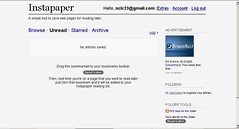 Now that you've used Readability to declutter your reading space, you might want to check out another utility that allows you to save web pages or articles for reading later. Instapaper is an app that will bookmark web pages, but rather than saving them to your PC or Mac, Instapaper allows you to access archived articles from any computer you own, even smartphones and Kindle e-book readers. Instapaper works the same way as Readability by creating a button in your browser toolbar. Go to Instapaper and click on "register for a free account."
Now that you've used Readability to declutter your reading space, you might want to check out another utility that allows you to save web pages or articles for reading later. Instapaper is an app that will bookmark web pages, but rather than saving them to your PC or Mac, Instapaper allows you to access archived articles from any computer you own, even smartphones and Kindle e-book readers. Instapaper works the same way as Readability by creating a button in your browser toolbar. Go to Instapaper and click on "register for a free account."Once you've registered, this is what you'll see:
Simply drag the "Read Later" bookmarklet to your bookmarks toolbar. (If you have trouble with installation, check to be sure that Ad Aware or another pop-up blocker isn't blocking you from adding the bookmarklet.) Once installed, all you need do is click the "Read Later" bookmarklet on a page you want to read later. Be sure to check out the "Extras" tab at the top of the page to see what other tools, toys, features and applications are available to get content into and out of Instapaper.
There are so many ways which you can use Instapaper, it will make your head spin. Check out the many ways from bookmark to e-mail to ebook readers to mobile devices and RSS feeds that you can save content to read later. There's even an app similar to Readability but using a different technical approach called "Instapaper Text" which you might wish to try. And you can export your list of saved articles, up to the most recent 2,000 articles you've saved.
Play outdoors while the sun shines, but stock up your reading for a rainy summer day using Instapaper.
Play outdoors while the sun shines, but stock up your reading for a rainy summer day using Instapaper.
Happy reading with Readability and Instapaper!
Linda Wadman, Director
North Country Library Cooperative
Linda Wadman, Director
North Country Library Cooperative
Thing 59: Reading Rewards
"It's summertime and the living is easy." And, oh, soooo easy for children to forget those reading skills they honed during the school year. Now that summer is upon us, we as parents, librarians, and educators fret about how to prevent "summer learning loss." After spending the school year advancing reading and study skills, how can we get kids to keep reading and engaged in pursuits to retain their literacy?
Libraries offer summer reading programs, but not all children are able to get to the library regularly. What to do? Michelle Skamene, a Montreal, Canada mother who is a web designer by trade, took a pro-active approach and decided to challenge her children to match the amount of time they spent in front of TV and computer screens with an time reading books. Her husband suggested that a web site for tracking time spent reading might be helpful to her challenge. So Reading Rewards and its French language counterpart were born. And, thanks to the social web, we can all use it.
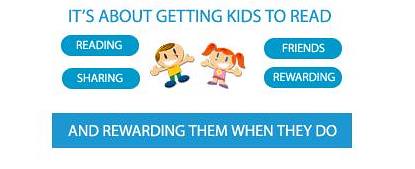
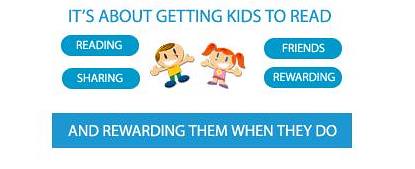
The Reading Rewards website is very easy to use. Kids set up a free, private account which must be approved by a parent. Families determine together what rewards should be for a set amount of reading. Kids log in periodically to record their time spent reading and earn RR Miles for their reading (RR miles (think similar to airline miles) that must be validated by a parent. But the site goes far beyond tracking reading time. Users can also see what other kids their age are reading, write their own reviews, and get reading recommendations by age from a variety of sources, including the National Education Association, Coretta Scott King Book Awards, recommendations from Parenthood.com, Parents Choice Foundation, Cybils, www.readkiddoread.com, Publisher's Weekly Books of the Year, Newbery Medals and Honors, Caldecott, and American Library Association.
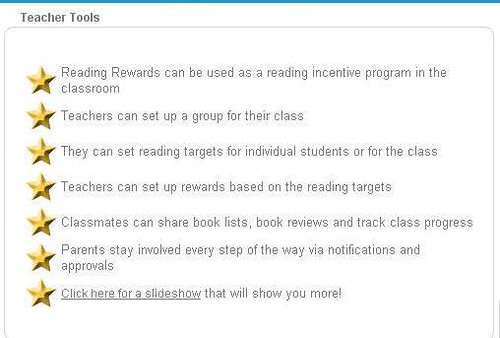
Reading Rewards can be used on an individual basis, of course, but there is the ability to create groups, too, making it possible for teachers or school librarians to manage a group from a single account.
 Creating a group couldn't be easier. From the 'Groups' tab, click on 'Create' to set up a new group. Give your group a specific name that your kids will be able to find. Put in the start and end dates. Click on 'Create.' You will then be able to add the details for your group and put in a description and rules, if any. If you have a reading target (in minutes), you can enter it as well. Click on 'Apply changes.' You can also set up a default reward for the kids in the group (optional). When you are ready, click 'Publish'.
Creating a group couldn't be easier. From the 'Groups' tab, click on 'Create' to set up a new group. Give your group a specific name that your kids will be able to find. Put in the start and end dates. Click on 'Create.' You will then be able to add the details for your group and put in a description and rules, if any. If you have a reading target (in minutes), you can enter it as well. Click on 'Apply changes.' You can also set up a default reward for the kids in the group (optional). When you are ready, click 'Publish'.Once your group is published, just let your kids know how to find it. Tell them to register on Reading Rewards, and find your group in the 'Groups' tab. Once they've found it, all they need do is click on 'Join' to become a member and start tracking their reading.
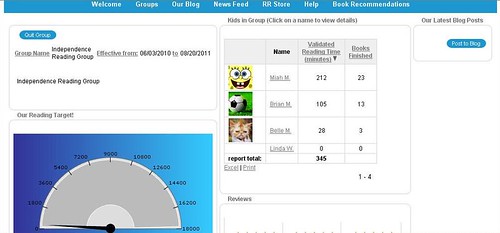 Rewards can be set up as a group or by child since some kids need more encouragement than others. You can click on 'Change reward' next to each child's name and modify their reading targets. By clicking on the smiley face next to each child's name in your group, you can send little messages to encourage them. These message appear in their news feed, on their public page.
Rewards can be set up as a group or by child since some kids need more encouragement than others. You can click on 'Change reward' next to each child's name and modify their reading targets. By clicking on the smiley face next to each child's name in your group, you can send little messages to encourage them. These message appear in their news feed, on their public page.If you want to have a list of 'Books I Recommend' appear on your group's page, simply click on the 'Add book' button and find the books on their Amazon-driven website. More about this can be found in the slide show. You can learn more and keep up with Reading Rewards on Facebook, too.
Thing 55 Update: Bing
A recent post on Resource Shelf offers an update on new features in Bing. Here are a few the article mentions:
- Updated iPhone app
- More entertainment information, including song lyrics and full-length song streaming (one time, then 30 second previews)
- More automobile data and financial data
- Flight pricing
There is much more in the article--definitely worth the time to read and explore. You can read Bing Bang Boom! Bing Announces New and Enhanced Features and Tools on the Resource Shelf blog, another source worth subscribing to in your RSS feed reader.
Subscribe to:
Posts (Atom)